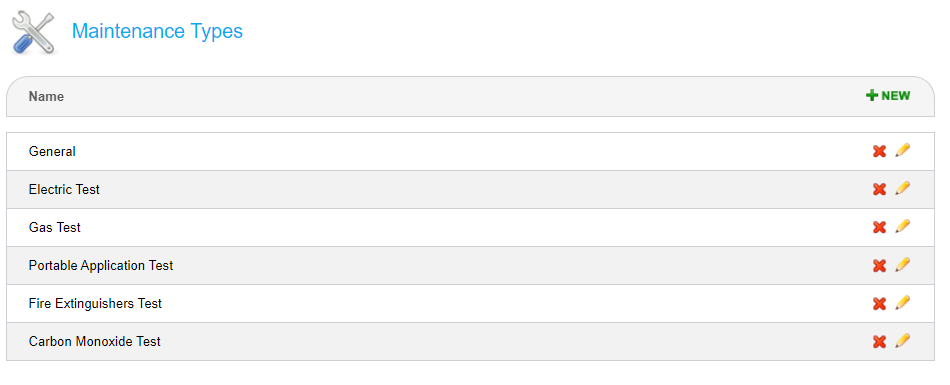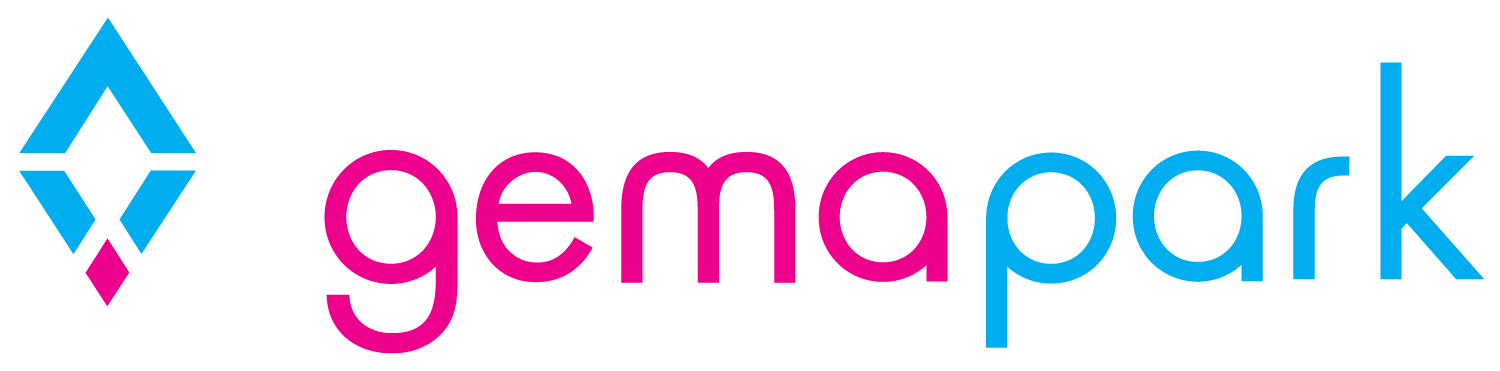Maintenance
The GemaPark maintenance module allows you to record maintenance tasks against a plot, unit or park and manage their status.
In addition you can create a quote for maintenance and send it to a property owner for approval, and then generate an invoice for the maintenance.
Maintenance users and managers can be set up to view and manage maintenance tasks.
Maintenance task can be shown on the chart and maintenance reports and job sheets can be printed or exported.
Adding the Maintenance module
Skip this section if you already see the Maintenance button in your menu.

To use the maintenance function, please ensure you have the maintenance tab enabled. If it is not visible either contact us to enable or use the instructions below to enable it yourself.
In edit company settings > general settings, tick the box for Maintenance Log then press save.
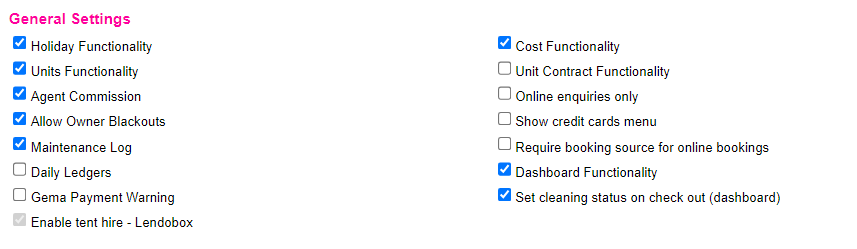
Adding Dedicated Maintenance Staff
Users on GemaPark can be given the role of ‘Maintenance Manager’ or ‘Maintenance User’ for restricted access to just the maintenance functionality (see breakdown of access/restrictions below to decide which user role to set).
You can also assign the maintenance roles to housekeepers in addition to their housekeeping role to give them the ability to raise maintenance tasks for issues found whilst cleaning.
Note you will need a regular system user role to generate quotes or invoices for maintenance.
Role: Maintenance Manager
Able to view all maintenance tasks
Able to access maintenance reports
Able to create and edit a maintenance task
Able to view job sheets
Role: Maintenance User
Only able to view maintenance tasks they are an allocated user of
No access to maintenance reports
Able to create a maintenance task
Can only edit Status, Priority, Progress Notes, Required By, Scheduled Start Date and Scheduled End Date fields on a previously created maintenance task assigned to them.
Able to view job sheets
Adding Suppliers
In addition to assigning maintenance tasks to Users you can optionally assign them to Suppliers.
To do this Suppliers will need to be set up under customers in your system and marked as suppliers.
This can be done by adding a new customer (+NEW icon) and then when inputting the details tick the supplier box:
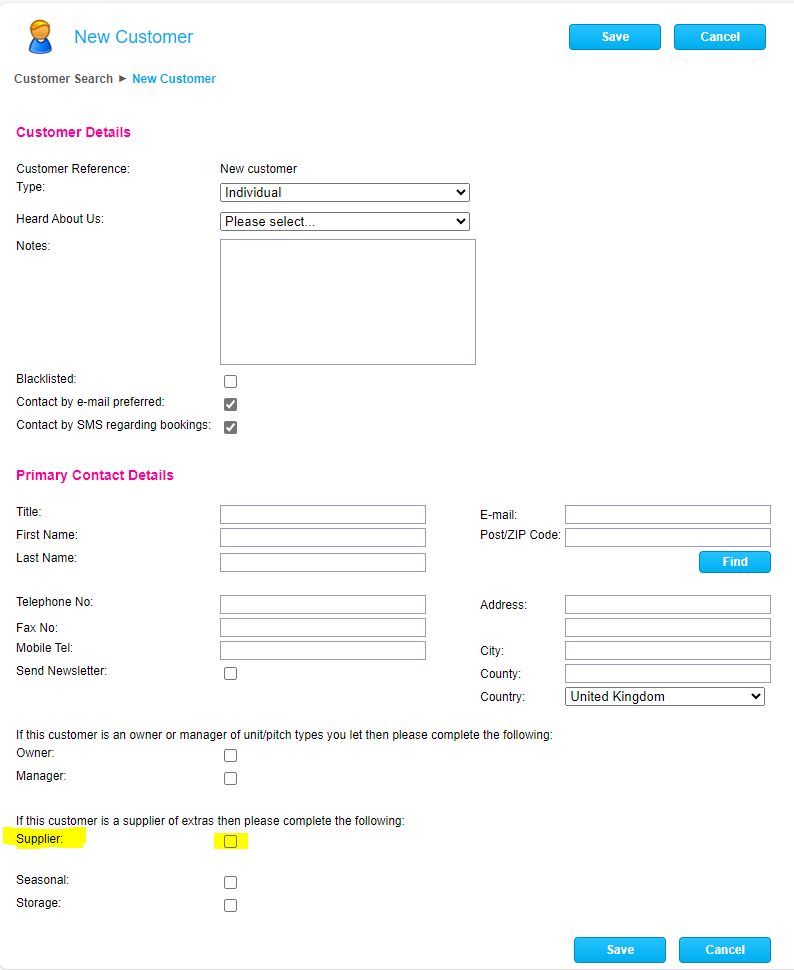
Adding Maintenance Items
Select ‘Maintenance’ from the Main Menu to see the maintenance screen
To create a new maintenance task, click the green +new icon.
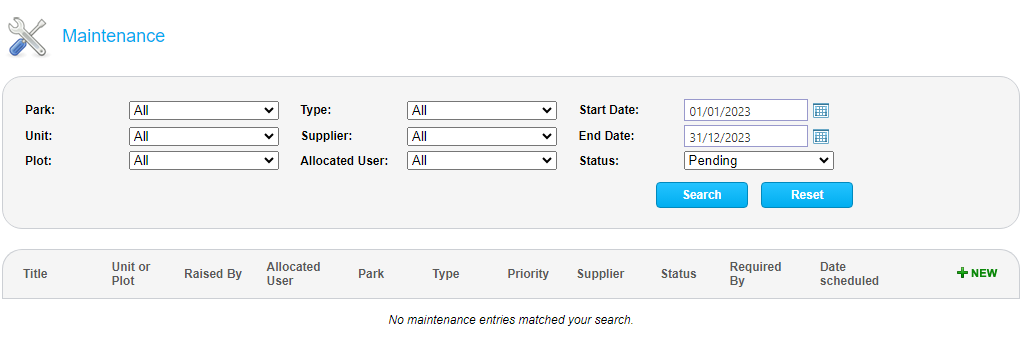
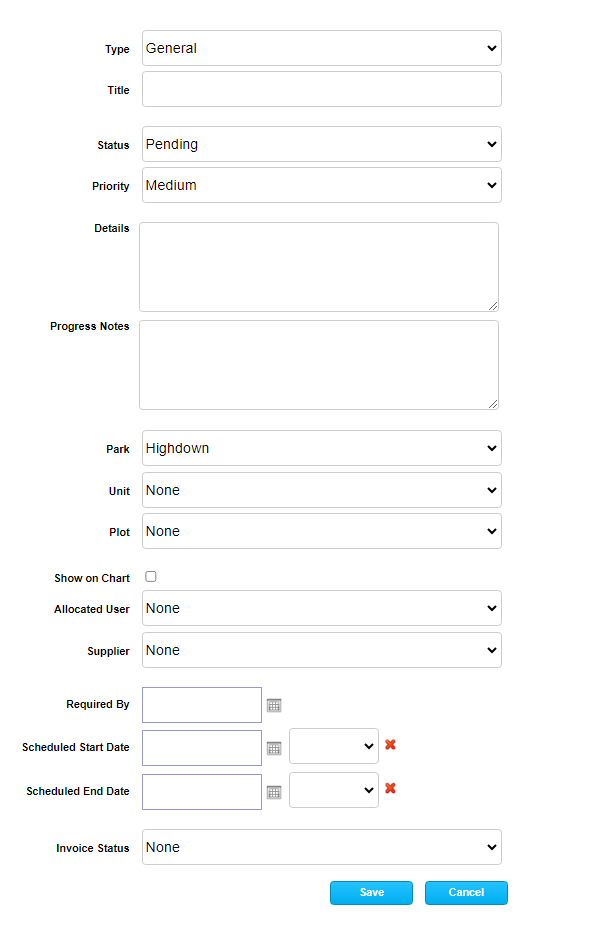
After clicking new, complete the form and click Save.
Type
Type of maintenance. E.g. General or Electrical test. The types in this drop down are configurable under Company settings > Maintenance Types.
Title
Give a title for ease of recognition.
Status
Pending, In Progress or Completed.
Priority
Low, medium or high
Details
Details of work required.
Progress notes
Notes on the progress of the work. Can be updated as the work progresses.
Park
Select which park.
Unit /Plot
Set form the existing plots or owner units if the work is related to one of these. Setting either will provide the default customer for any quote produced later.
Show on chart
A notification icon is shown on the chart against the plot to indicate maintenance is required. Selecting the icon will list pending maintenance and provide links to the maintenance tasks.
Allocated user
The system user that has been assigned the item.
Supplier
Which suppler.
Dates
There are a few options. Required by date, start date and end date. You can set all or none
Invoice status.
The options are none, quoted, quote accepted and invoiced. If you raise a quote and /or invoice to the owner for the maintenance using the functionality described below this field will be completed automatically for you. If you are not planning to use the system to raise quotes and invoices for the maintenance you can set this field manually.
Maintenance summary
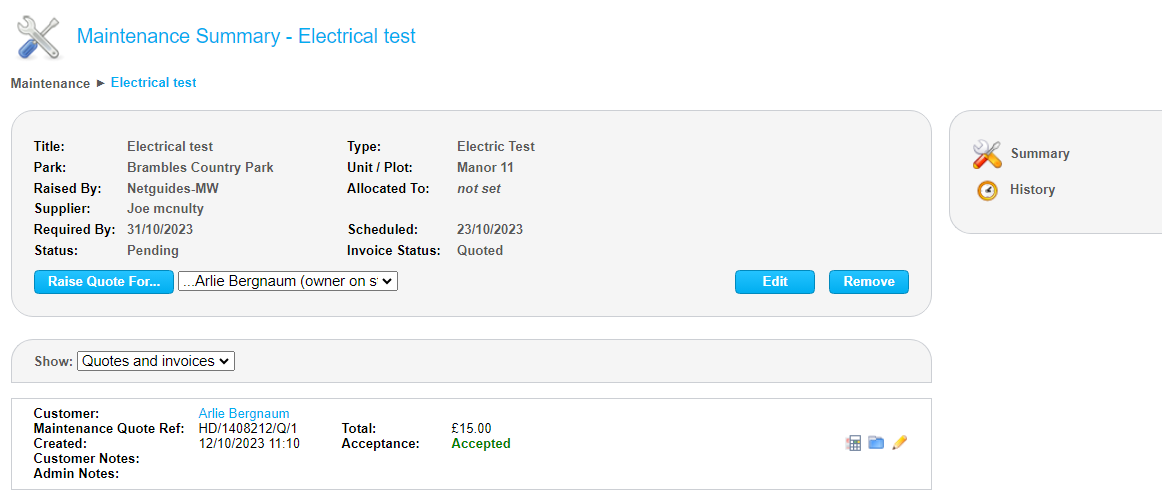
When you save a maintenance task or when you click the maintenance icon from the maintenance list, chart or anywhere else, you are taken to a summary screen for the relevant maintenance task.

From here you can
Edit or remove the task
View the history of any edits to this item
Raise a quote for the maintenance item
View Quotes and Invoices for the item
Quoting for Maintenance
To raise a quote for the maintenance item that you have just created click the ‘Raise Quote’ Button. If the maintenance is associated with a plot or unit that has an owner you can select the owner from the dropdown to raise the quote for that owner. If there is no drop down it means there is no owner linked to the plot at key points in time during the maintenance task. If this is the case you will be able to select a customer for the quote later.
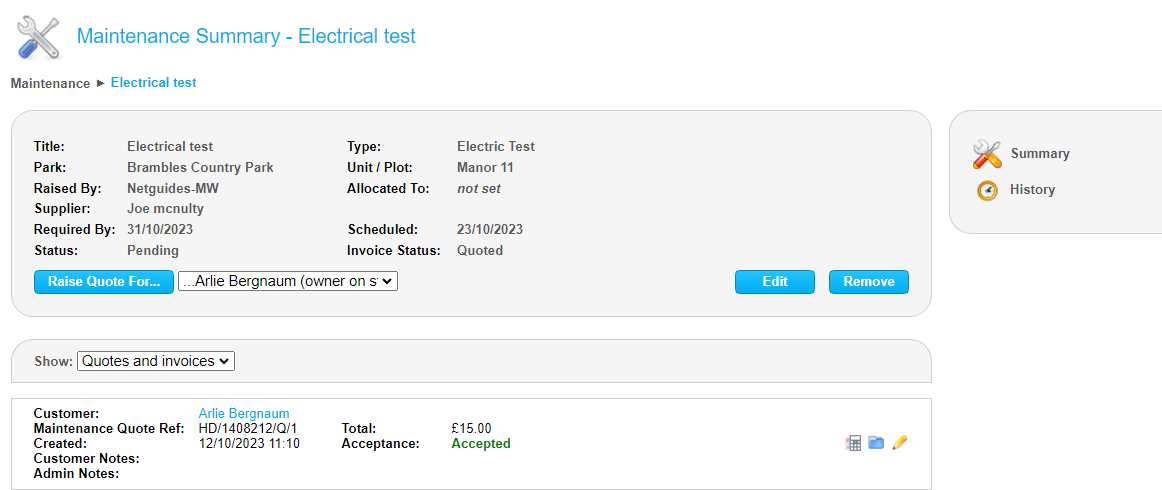
Create the quote in the same way you would an invoice, adding the items to quote for with their prices.
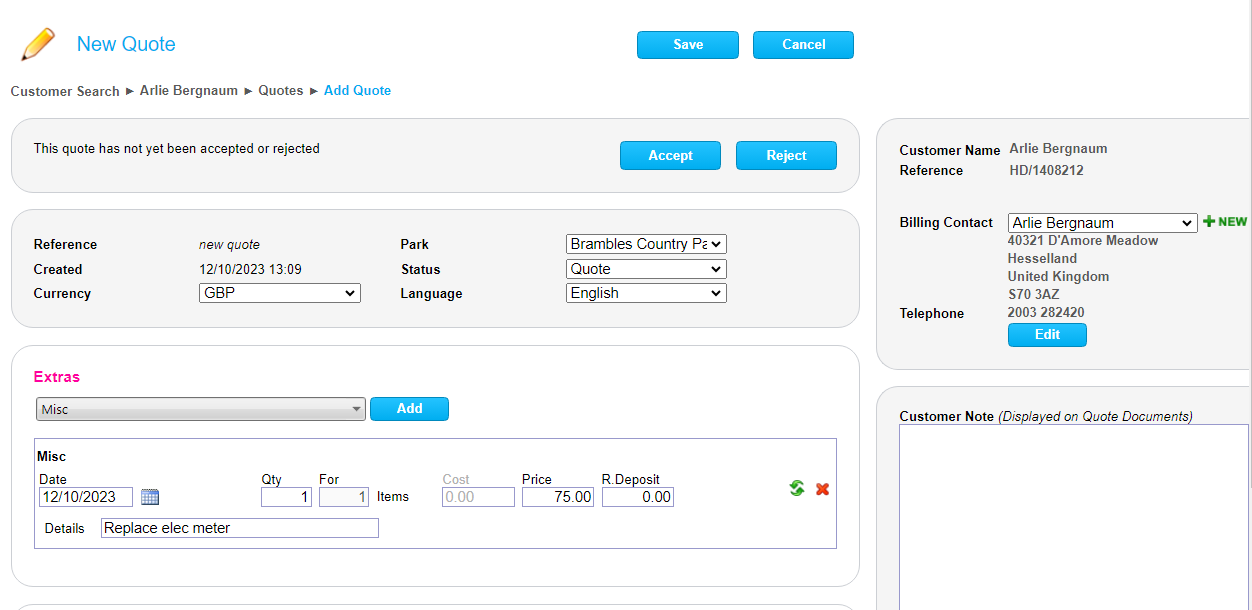
Once you save this you can access the quote document to email the customer using the usual document icon.

Note: If this document is missing, contact us and we will set it up for you.
The customer can accept or reject the quote in their guest area and the document contains a link to this for them to do so.
You can also accept or reject the quote on behalf of the customer using the buttons icons on the quote summary or the buttons in the quote itself.
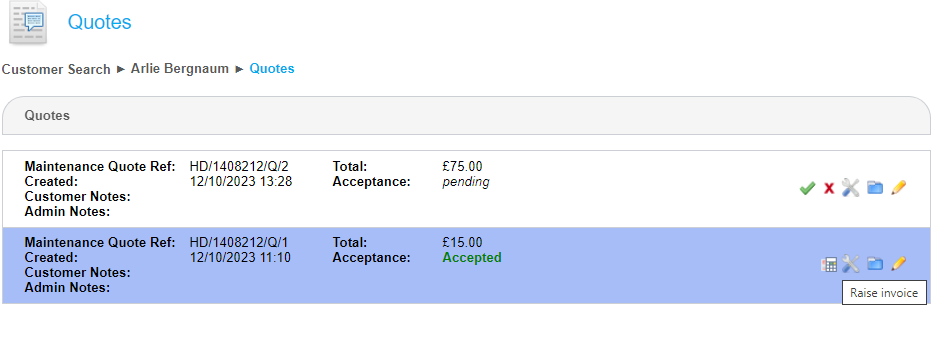
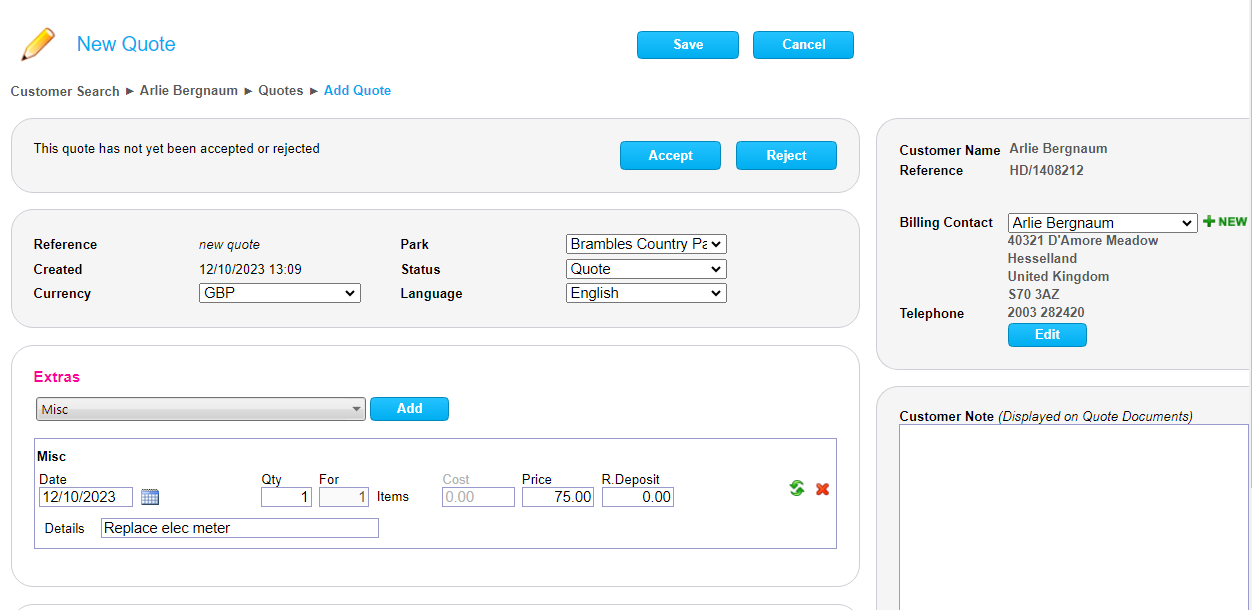
Once created quotes appear both on the maintenance task summary screen and in the quotes section under the relevant customer.
Invoicing Maintenance
If you have an accepted quote for your maintenance, you can raise an invoice directly from the quote using the ‘Raise invoice’ icon against the quote. This can be found against the accepted quote on the Maintenance Task Screen or the quotes screen under the customer.
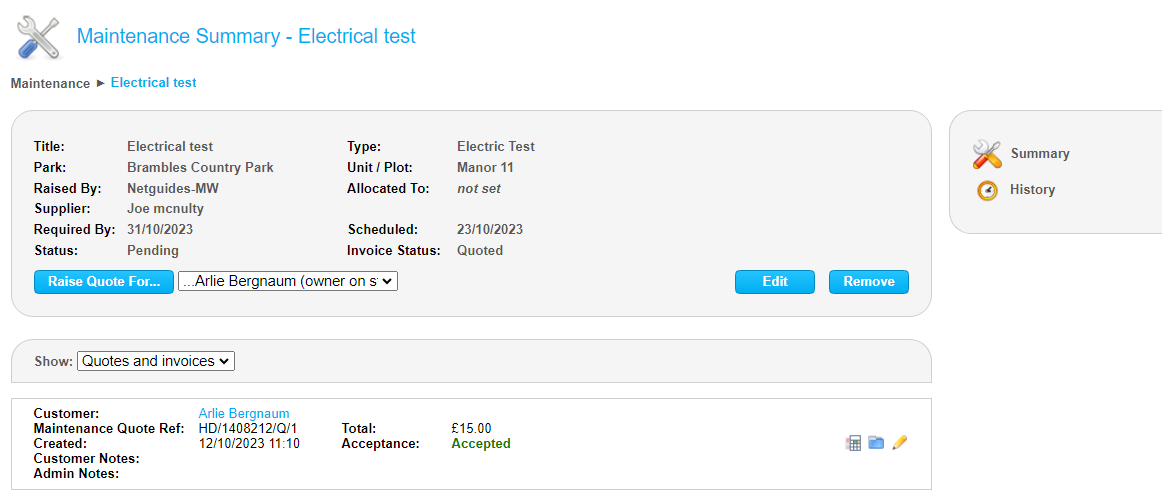
The invoice created is a standard owner invoice and can be edited and emailed to the customer in the normal way.
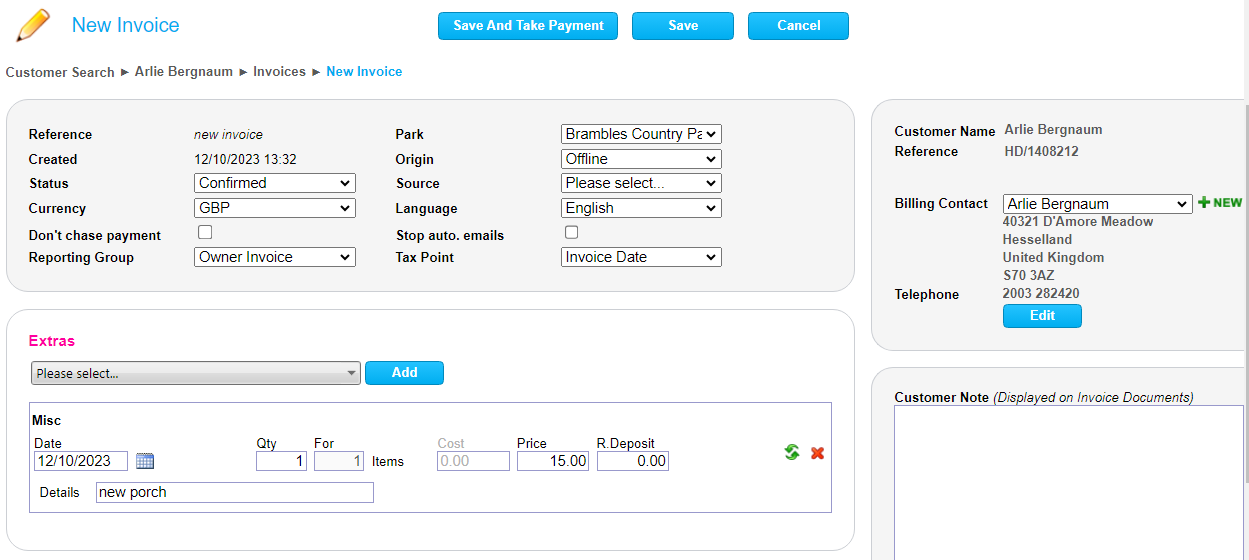
The owners can have the option to log into an owner’s areas where they will be able to see and pay their invoices.
Maintenance Reports
In the reports tab, there is a new operational report called Maintenance. If this is not present, please contact us by raising a new service desk ticket and we will set this up for you.
As with all reports, the fields and layout are configurable. The default maintenance report looks like this:

Creating new Maintenance types
You can setup your own maintenance types.
Under Admin > Company settings select ‘Maintenance types’ from the right had side menu.
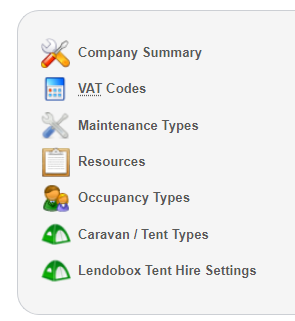
You can delete the types you do not want and add any new ones.