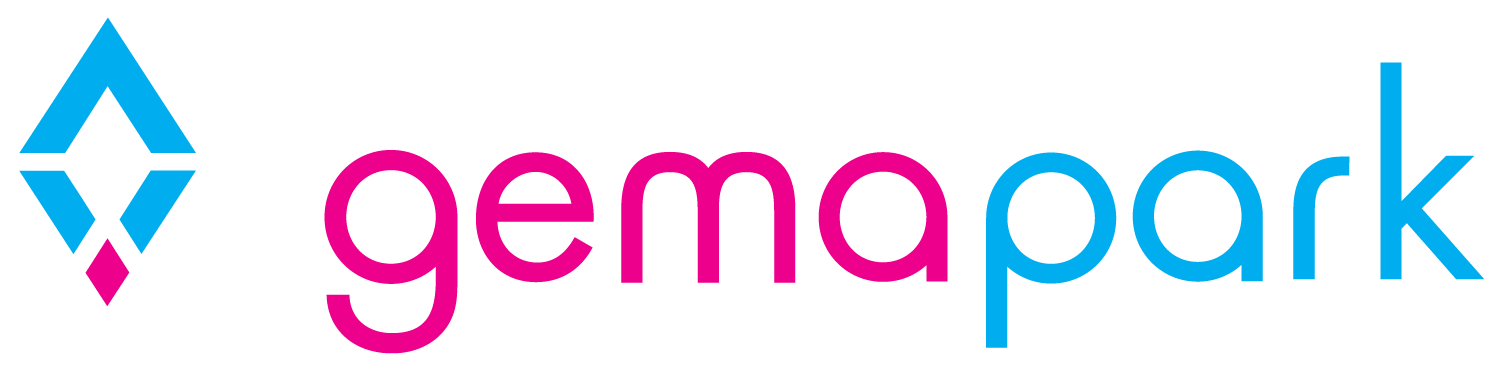Customers Search
There is the ability to find customers within GemaPark using the customer search
Customer Search
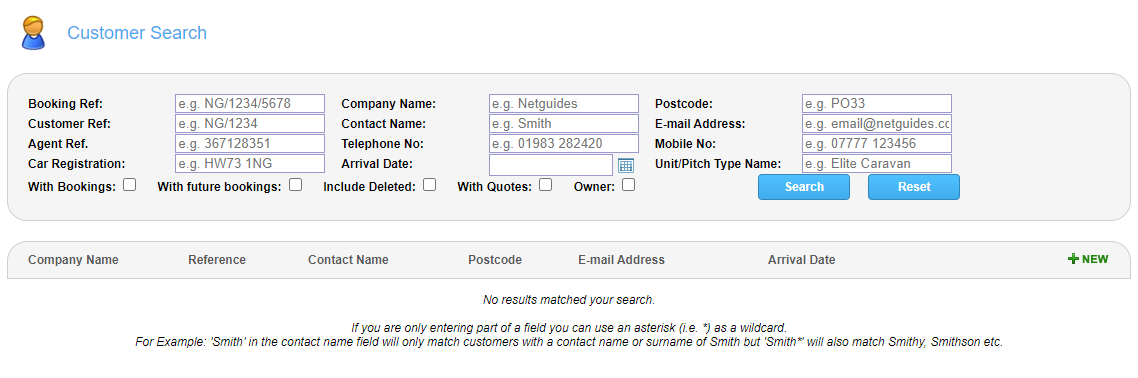
The customer search can be used to search using one field or multiple fields. The following options will enable to search results to be filtered down.
Booking Ref:
The last park of the reference number is the booking reference: HD/1412270/908875.
Search using this unique code and results will be returned that match only that customer’s booking reference.
Customer Ref:
The middle park of the reference number is the customer reference: HD/1412270/908875.
Search using this unique code and results will be returned that match only that customer’s reference.
Agent Ref:
This is the agent ref from third party sites like Pitch Up / Hoseasons etc which can be searched on to find customers.
Car Registration:
Search by car reg if you have one stored on a booking.
Company Name:
Search by company name if you have one stored on a customer record.
Contact Name:
Search by a customer’s surname using the contact name field.
First names are not included.
The contact name field is restricted by the spelling. If you misspell the surname, it is likely no results will be found.
All results that match your search requirements will be returned.
You can use a wildcard search in this field – click here to find out more
Telephone No:
Search by telephone number if you have one stored on a customer record.
Arrival Date:
Search by arrival date, alongside the customer name for example. If your customers surname is Smith and they’re coming on the 17th August you can enter the two data fields and search on data together.
This will narrow your results pool down.
Postcode:
Search by postcode if you have one stored on a customer record.
Email Address:
Search by customers email address if you have one stored on a customer record.
Mobile Number:
Search by mobile number if you have one stored on a customer record.
Unit/Pitch Type Name:
Search by unit / pitch type name, alongside the customer’s name for example, if you know what it is on the booking.
With Bookings:
Use this tick box with any of the previous search options and this will filter your results to only give you customers who have any booking.
You can also use this tick box on its own to bring back a complete list of customers with any booking created for them. This will include historic and future bookings. Tick the box and press search and your results will be displayed.
With Future Bookings:
Use this tick box with any of the previous search options and this will filter your results to only give you customers who have any FUTURE bookings. Customers with old bookings will not appear
You can also use this tick box on its own to bring back a complete list of customers with future bookings created for them. Tick the box and press search and your results will be displayed.
Include Deleted:
Use this tick box with any of the previous search options and this will filter your results to include customers who have been deleted from the system. Useful if you are trying to find a customer who may have been accidentally deleted. This will only include customers who have been “soft” deleted. It will not include anyone who has been physically removed from the database due to GDPR or other reasons.
With Quotes:
Use this tick box with any of the previous search options and this will filter your results to bring back customers who have a quote assigned to them.
For most customers the quote functionality is not switched on as it is for Statics only so this option will produce no results.
You can also use this tick box on its own to bring back a complete list of customers with quotes created for them. Tick the box and press search and your results will be displayed.
Owner:
Use this tick box with any of the previous search options and this will filter your results to only bring back customer records who are also marked as owners.
You can also use this tick box on its own to bring back a list of just your owners in the system. Tick the box and press search and your results will be displayed.
Wildcard Search
When using the customer search, you can use a wildcard search if you are not quite sure of the data.
The wildcard search enables you to enter part data into the field followed by a % sign. For example, if you are unsure on how a surname is spelt you could type part of the name and use the % sign to search for names that match the first 3 letters.