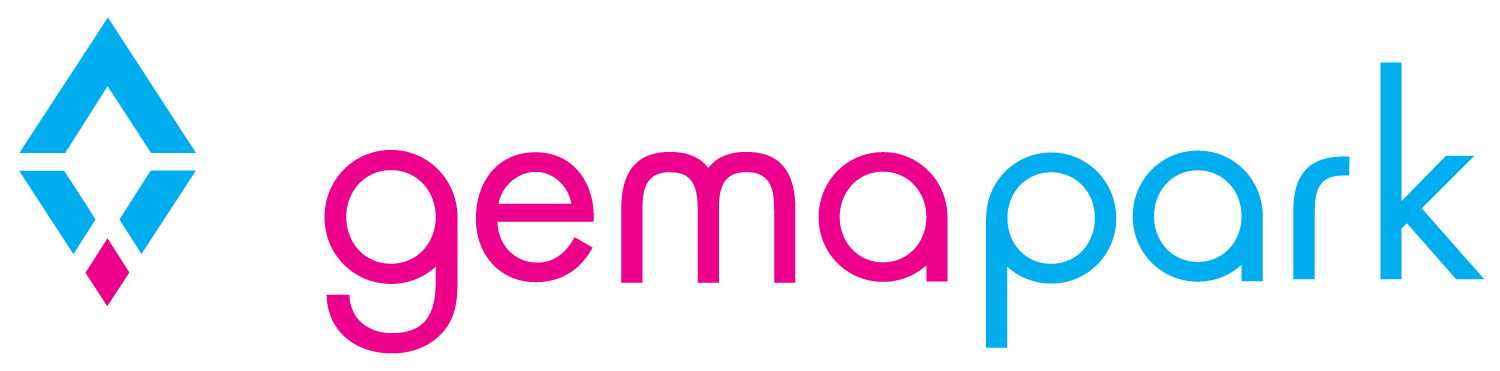Credit Vouchers
GemaPark Vouchers work in two ways:
A Gift Voucher – anyone with the code can use the voucher.
A Credit voucher – only the owner can use the voucher.
Vouchers can be used in lieu of payment when paying online or offline.
Settings
Voucher settings are configured under company settings on the right-hand menu:
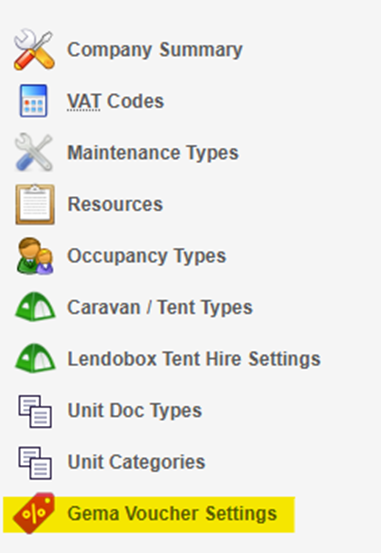
Credit Vouchers
Credit vouchers are automatically enabled and switched on by default. This is included in your GemaPark subscription.
The default expiry is set to a standard 12 months. You can change this in your settings as required:

Creating a Credit Voucher in GemaPark
Credit vouchers can be added to a booking form using the vouchers section.
If you are creating a credit voucher on its own, not tied to any accommodation, you must remove the accommodation section from the booking form.
If you are adding a credit voucher to an existing booking you can simply add the voucher like so:
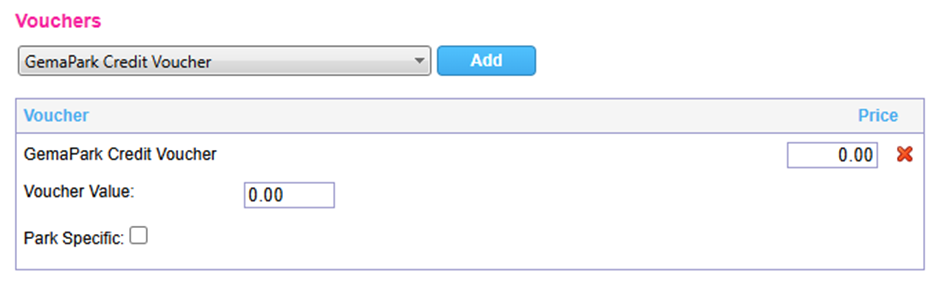
GemaPark Credit Voucher (Price)
This is the value of the voucher that is charged to the booking. It could be the full value of the credit voucher or just the amount you want to charge. For example, if the credit is in lieu of something, for example unused nights, the price may be 0.
Voucher Value
This is the value of the credit voucher that can be redeemed against a booking.
Park Specific
This is what park the credit voucher can be used against. If it is park specific, you tick this box, and the voucher can only be used against the park this booking is for.
If you will allow this to be used against any park you do not tick this box.
Once completed save the booking and you will be taken to the booking completed. Your credit voucher can then be used to take payment on the leger.
NOTE: Bookings for credit vouchers must be CONFIRMED to be used on other bookings. Any voucher on a booking in a provisional state cannot be used until the booking is confirmed.
IMPORTANT: Once a credit voucher has been created it cannot be edited via the booking form. They are independent of a booking and any further amends to, or deletions of the voucher, must be done via the voucher screen below.
Making a payment or refund by credit Voucher in GemaPark
After you have created a GemaPark holiday booking in the normal way you can then navigate to the ledger.
On the ledger screen there is a new option to record the payment method as Gema Voucher:
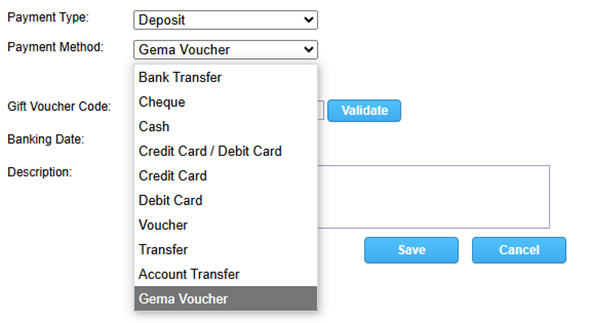
After selecting Gema Voucher you can see the credit voucher from the previous booking:
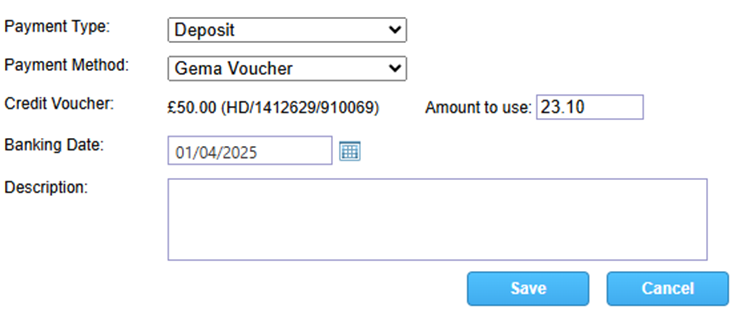
If you are within the deposit rules it will default to use the deposit amount and tell you how much is being used from the credit voucher.
If you want to redeem the full voucher you can edit the amount, and this will redeem the full amount.
If you have more than one credit voucher for a customer, then on the ledger you will get the option to use one / all of them:
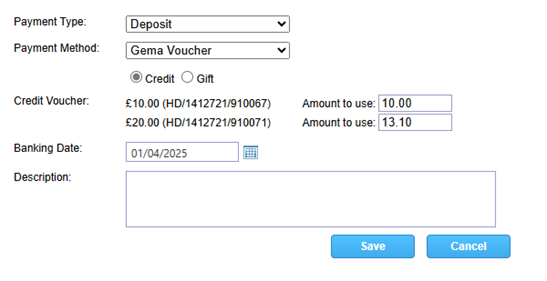
Press save and your payment will have been made against the booking.
If you need to cancel/refund the credit voucher, then you can press the red X against the entry in the ledger and this will cancel the credit payment and revert the credit voucher back to the full amount.
Making a payment by credit Voucher Online
Credit vouchers can only be used on the customer they have been issued to.
When a customer makes a booking online, they should log into the account the credit voucher has been made for.
After logging in and completing the details of the booking form, the customer will see any available credit vouchers automatically applied to the booking.
If the credit voucher covers the amount of the deposit and meets the deposit rules, the customer will be able to complete the booking with no further payment being made.
If the credit voucher does not cover the deposit or does not meet the deposit rules the customer will be able to pay the balance less the credit voucher amount.
Once the credit voucher has been used the value will revert to 0 and will fall of the credit voucher screen unless “include fully redeemed” has been ticked on the search.
Viewing customers Credit Vouchers
Under each customer there is a new section called Credit Vouchers:
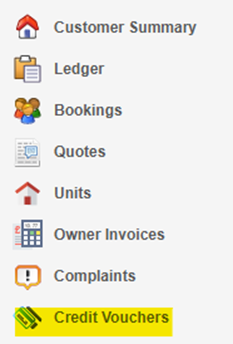
This page will show you all your credit vouchers associated with each customer record:
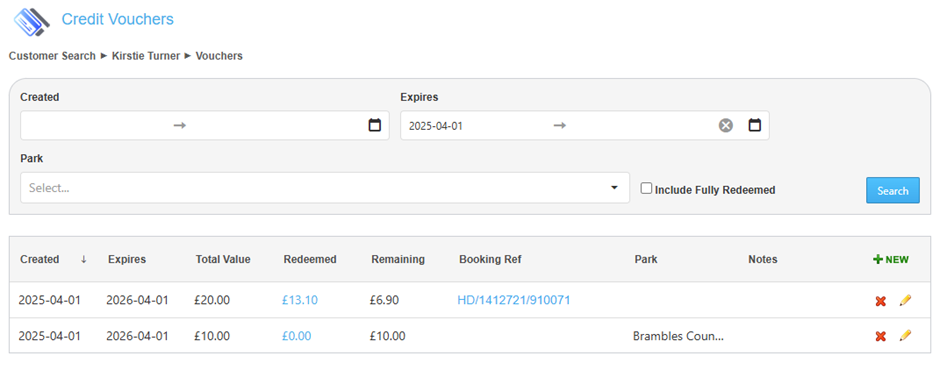
Created
The date the voucher was created, default sorted by latest first.
Expires
The date the voucher expires.
Total Value
The total value of the credit voucher
Redeemed
The total value that has been redeemed of the credit voucher.
This field can be clicked on and any ledger entries that have been used against this voucher will be displayed here.
Remaining
The total value of the credit voucher that remains.
If the voucher has been used this is 0 and if it has been part used the amount will reflect the balance.
When a credit voucher has been fully redeemed it will be removed from this list and will only show when ‘include fully redeemed’ has been ticked on the search.
Booking Ref
If the voucher was created through GemaPark on a booking form or online, then there will be a unique booking reference for it.
If the voucher was created through this page (detailed here) then no booking reference will be tied to it.
You can also get into the voucher booking by clicking the booking reference which will take you directly to the booking form.
Park
If the voucher has been marked as park specific this will show in the column where the voucher can be used for.
Notes
Shows the notes of the voucher added to the booking form.
Edit Voucher
You can edit a voucher by using the yellow pencil.
The customer’s name cannot be changed but the expiry date, value and park specific flag can be altered.
The vouchers value can be altered if required. However, a voucher cannot be removed or reduced to a value below its current spent value.
IMPORTANT: Once a credit voucher has been created it cannot be edited via the booking form. They are independent of a booking and any further amends to, or deletions of the voucher, must be done via this voucher screen only.