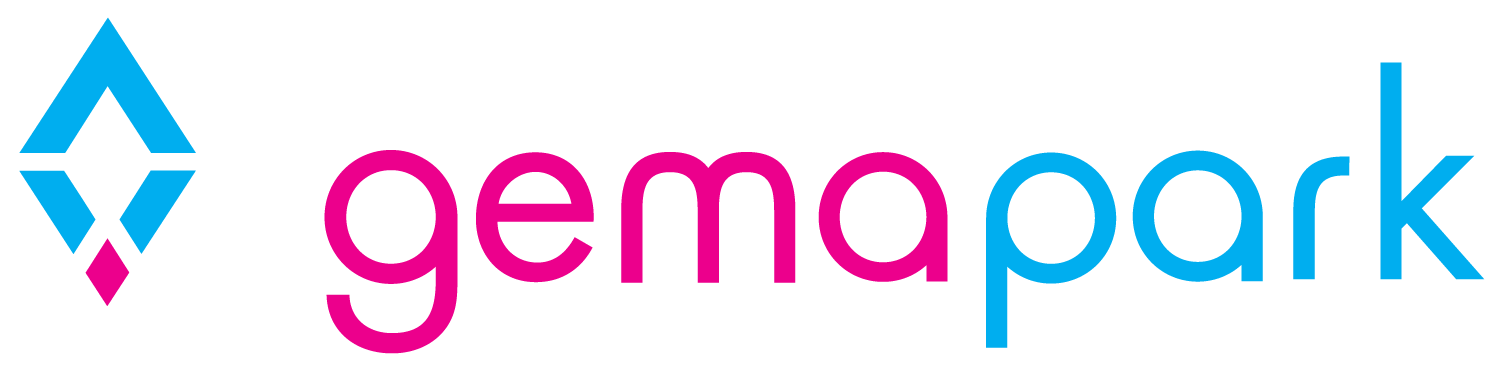SMS Text Messaging
We have added the ability for you to send Text messages to your customers directly from GemaPark via the Reach Interactive API.
Currently this allows you to send ad hoc messages via the bookings search screen in the same way you can send Ad-Hoc emails.
“Reach Interactive” Account
You will need a Reach Interactive account to send SMS Text messages. You pre-buy credits and we use the credits to send the SMS text messages.
Reach Interactive offer very competitively prices texts https://www.reach-interactive.com/pricing/
To use this feature you need to sign up for a trial with Reach Interactive and then purchase credits to cover the messages you want to send. You can do this here: https://www.reach-interactive.com/
Buying credits
You will get a few test credits but you can add more by clicking the ‘Buy More Credits’ button. You will need enough credits for the texts you want to send and can top up at any time.
Currently we only support outbound texts so you don’t need an inbound number at this time.
GemaPark Setup
Add API details to GemaPark
Once logged in you can get the API username and password from the developer page under the support menu.
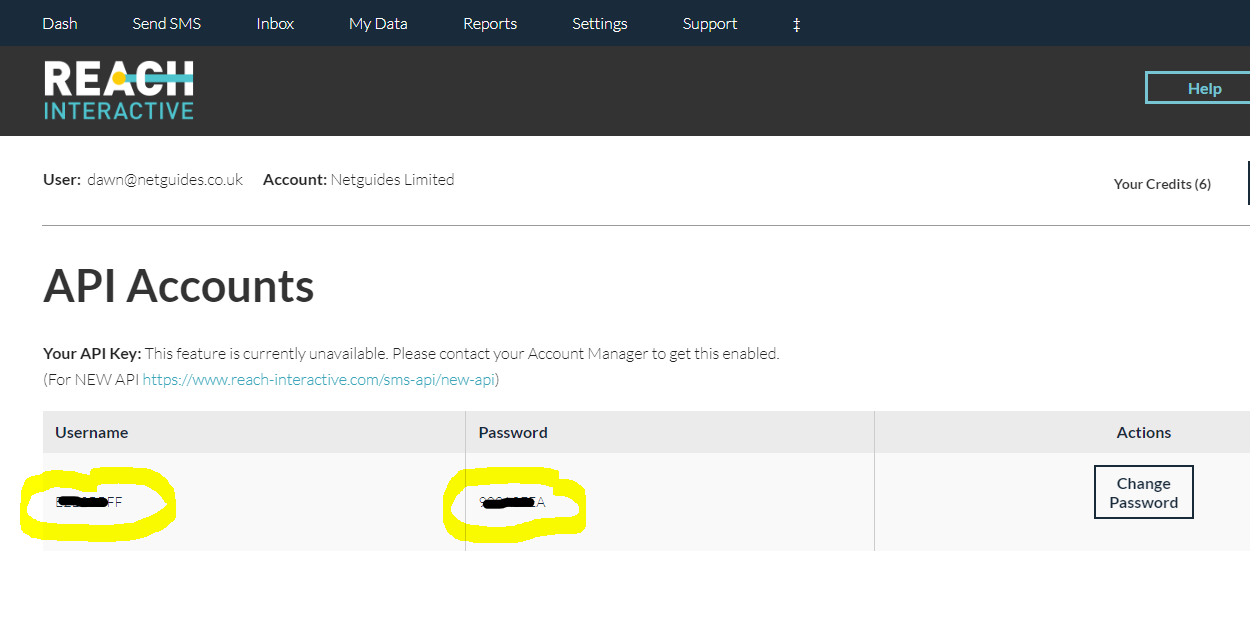
Copy the username and password shown on the above page into the ‘Reach Interactive’ section of the ‘Edit company details’ page in GemaPark. This can be found under Admin > Company Settings, click the blue ‘Edit’ button and it’s about half way down the page.
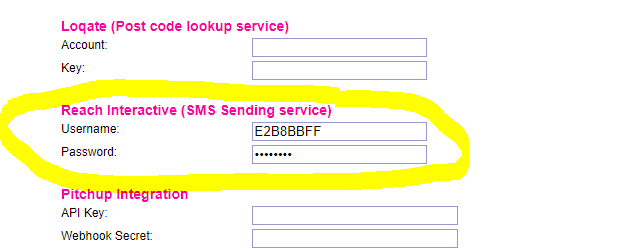
Set up your Park from name
This is the name your SMS will show as being from and is set in ‘Email / SMS Settings’ under Park Settings which can be found under Admin > [park name].
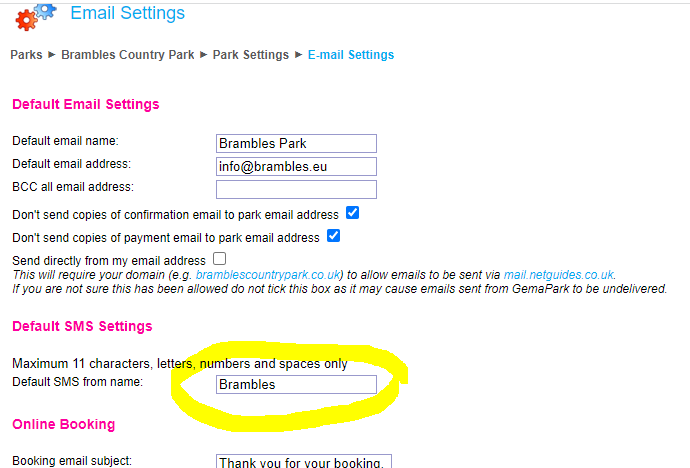
Creating SMS Message Templates
SMS Text Messages are set up as standard templates than can include fields from the customer and the booking.
Selecting Admin > Emails / SMS Templates and then SMS Templates from the left side menu will take you to the screen below.
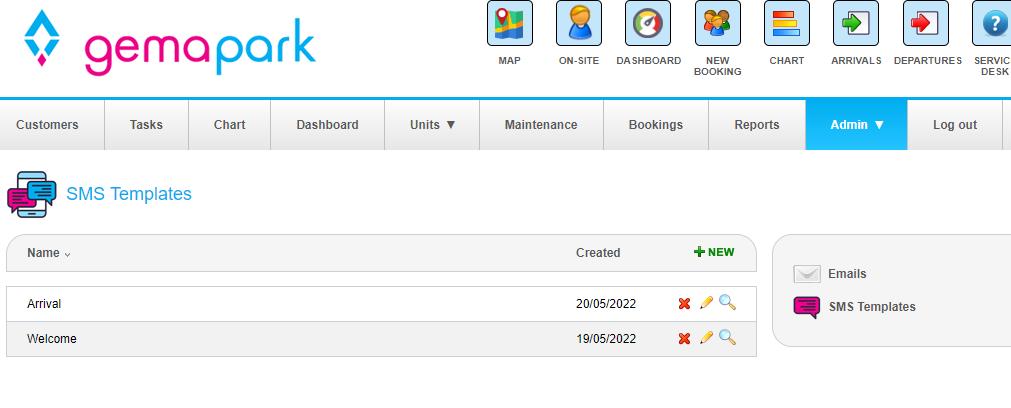
Click +new to create a new SMS
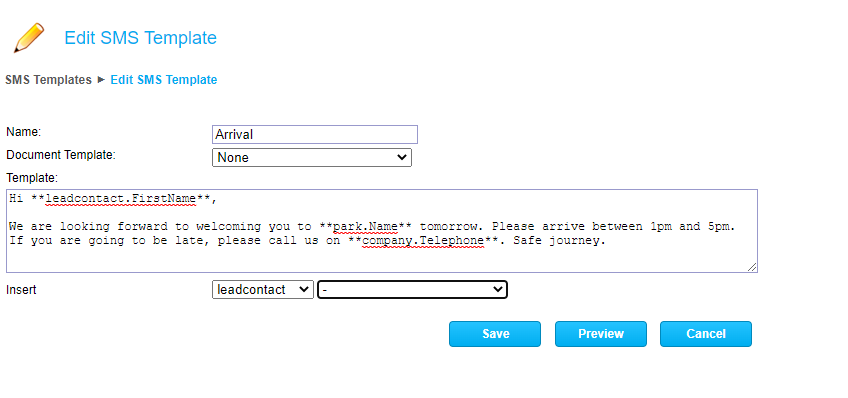
From here you can compose the message using standard fields that will prefill with data from the customer and booking.
The insert section helps you easily add the key field codes.
We can also set up document templates with more complex logic in to pull in conditional data from the booking, these will typically add a frame work to the customer content you add e.g. a header or footer.
At any time you can preview your message by clicking Preview
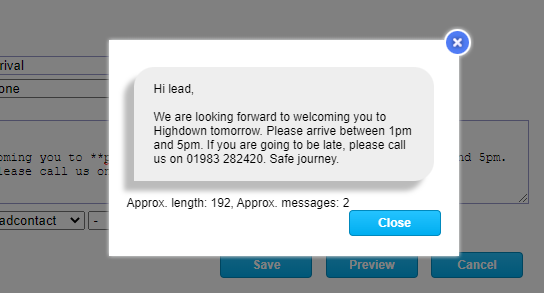
This will substitute the booking fields for test data and estimate the size of the message. (a long message may be sent as two message and therefore take two credits even though most modern phones will show it as one message.)
Once you are happy with the message template you can save it and use it as often as you like.
Send SMS Messages
SMS Messages are sent from the Booking search screen, similar to Ad-Hoc emails. This means they are sent to customers with bookings and will be one text per booking.
First search for the bookings you want to message. When you check the tick box next to those you want to text you will see a new Txt icon at the top left of the list.
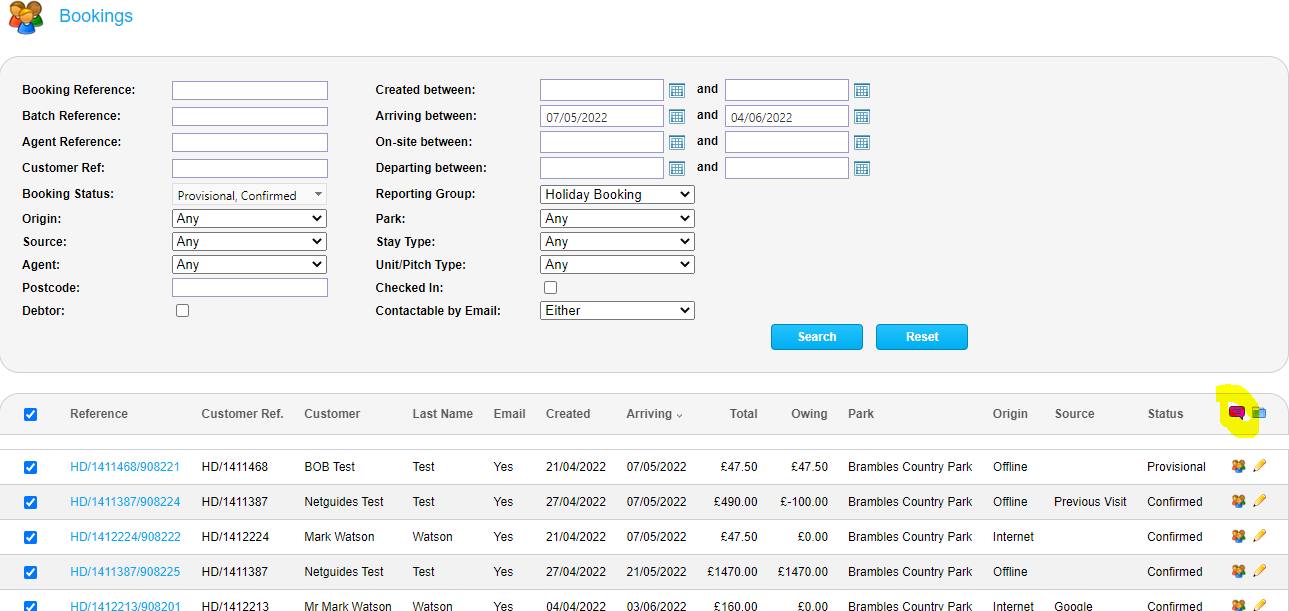
This will pop-up the following screen
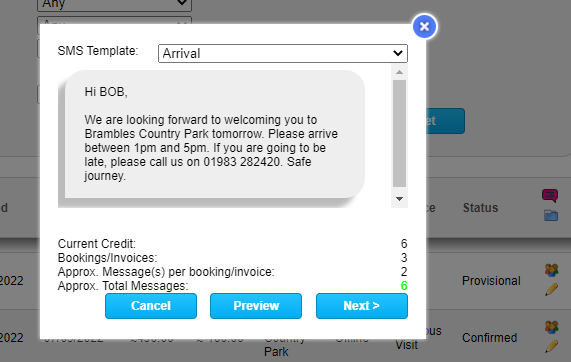
Select the Template you want to send and you will see a preview of it.
This screen also shows you your current credits, how many of the bookings you have selected are contactable by Text*, and How many messages i.e. credits are estimated to be used. This is an estimate because if you message is near the limit of one message a person with a long name may require 2 credits where as a person with a short name would only require one.
Select Next to continue and then Send to send the messages. They will be sent immediately and may take a few minutes to send if there are a few hundred to go. You can leave the popup open to see the progress bar of close it. The messages will continue to send in the background.
Any bookings that could not be messaged are left ticked in the booking search screen so you could go on to send an email to only those that did were not contactable by Text*.
*Contactable by Text = The lead guest of the booking must have a mobile number and the ‘Contact by SMS regarding bookings’ must be true. ‘Contact by SMS regarding bookings’ is a new field on the customer and is true by default. You can set it under ‘Customer Summary’ Edit if a customer requests not to be sent Text messages.
Text Messages sent are recorded to the customers history.
Note: There are future plans to allow marketing SMS messages but currently this feature is intended to provide an the option of Texting booking communications. We do have plans to allow Text messages to be scheduled like booking emails but this is also not available just yet.