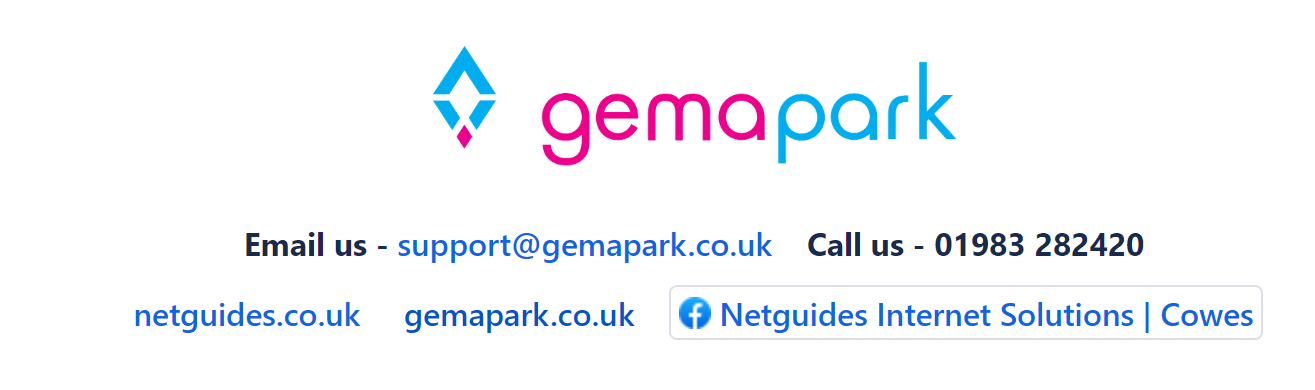Recording VAT in GemaPark
Setting up the system to record VAT
Overview
GemaPark can be set to record VAT.
Each Park can be set as VAT Registered over periods of time and can be given a default Tax Point for calculating VAT. The default Tax Point is used to default the ‘Tax Point’ setting on all new holiday bookings, however the Tax Point can be overridden on each booking.
The system supports the following Tax Points:
ArrivalDate – The arrival or start date is used for tax calculations
DepartureDate – The departure or end date is used for tax calculations
AverageForStay – The tax calculations are based on the daily rate for the duration of delivery
PaymentDate – The tax calculations are based of the payment date. Note for these bookings and invoices the amount of VAT is not known until the payments have been made. Consequently, VAT figures are only available in reports and not in booking documents.
InvoiceDate – The invoice or booking date is used for tax calculations.
The recommended Tax Point for Holiday Bookings is AverageForStay or ArrivalDate. Note the VAT can still be paid on payment date, the Tax Point just sets the date the tax rate value is taken from.
The default Tax Point for invoices, e.g. owner invoices, is always InvoiceDate if the Park is VAT Registered.
Setting the Tax Point to ‘None’ on Holiday Bookings or invoices will remove the VAT.
The Tax point ‘Invoice Date’ is not recommended for Holiday Bookings as it will cause a Tax Point before you receive the payments and may mean you are paying VAT on the whole amount in advance. If you want to this, you need to let us know so we can switch it on for you.
Note on Tax Point
Tax Point is the date on which the tax calculation is based. i.e. the VAT percentage on that date is applied in the VAT calculation. This is often different to the date the tax is paid, particularly if you are cash accounting for VAT.
Setting up VAT
Add the VAT codes to the park
Under Admin > Company Settings > VAT Codes
Tick all the VAT codes you want to use in your Park. The usual ones will probably be ticked for you already. If a VAT code is already assigned to an extra or stay type on your park it will be ticked and greyed out as you can’t then remove it.
Current codes available are:
Code | Description | Values |
E | Exempt | 0% |
Z | Zero | 0% |
R | Reduced | 5% |
S | Standard | 19/3/1991 – 30/11/2008 = 17.5% 1/12/2008 – 31/12/2009 = 15% 1/1/2010 – 3/1/2011 = 17.5% 4/1/2011 – NULL = 20% |
HolidayAccom | Holiday Accommodation | 19/3/1991 – 30/11/2008 = 17.5% 1/12/2008 – 31/12/2009 = 15% 1/1/2010 – 3/1/2011 = 17.5% 4/1/2011 – 14/07/2020 = 20% 15/07/2020 – 30/9/2021 = 5% 1/10/2021 – 31/3/2022 1/4/2022 – NULL = 20% |
VAT | Value is all VAT | -1 |
Set up default Tax Point for the park
Under Admin > [Your Park Name] > Park Settings > General Settings
You can record the periods over which your park is VAT Registered and the default Tax Point to use. For example, in the visual below the pencil will allow you to set an end date for the rolling period, the section below will let you set up a new period with a different Tax Point.
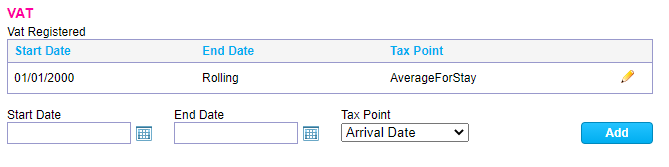
Selling on behalf of owners
If you Sell holidays on behalf of your owners and you have owners that are VAT registered, you will find a similar section to that for the park under the owners customer settings. These are accessed by clicking the edit button on the customer summary panel. Use this to record the VAT Registration period of the customer and the default Tax Point to use.
Note each booking can only work off one Tax Point. The default Tax Point used will be the one set for the Park if it is set. The owners Tax Point is only used if the park’s is not set.
Setup the VAT codes for the stay types and extras
Each Stay Type and extra has a setting for VAT Code and ‘Price Include VAT’. The VAT code can be selected from the list assigned to the park. If the prices do not include VAT, untick the box and VAT will be added at the appropriate rate when the booking is made.
Cancellation VAT code can be set under Edit Park and should usually be set to ‘Same as accommodation VAT’.
Note: if the booking’s Tax Point is set to ‘PaymentDate’ the system will not be able to automatically price an extra or accommodation when the price does not include VAT as the payment date is not known in advance. Items that cannot be priced are also not sold online. It is best to ensure ‘Price includes VAT’ is ticked if the Tax Point is ‘Payment Date’
VAT Applied to bookings and owner invoices
The VAT is calculated and applied to a booking or ‘owner Invoice’ when an item is priced. If you change the VAT Code on an item, you will need to edit a booking and re-query the price of the item to apply the new VAT code to the items on the booking. If you need to correct the VAT Codes on a large number of bookings let us know and we may be able to run a bulk update for you
VAT Applied to accounting invoices
The VAT on an accounting invoice is taken from the booking unless the Tax Point is ‘Payment Date’ or ‘Invoice Date’ in which case it is calculated using today’s rate.