Owned Unit Documents
Overview
GemaPark allows you to upload documents against your Owner Units and can raise tasks if the documents are about to expire. Typical uses for this feature include storing Gas Certificates.
Unit Document Types
Step 1 is to define the document types you want to store.
Go to Admin>Company Settings. On the bottom right panel you will see 2 new entries:
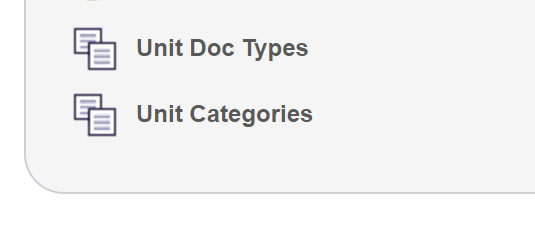
Click on Unit Doc Types. Use the +NEW button to add a document type and click SAVE. See example below:
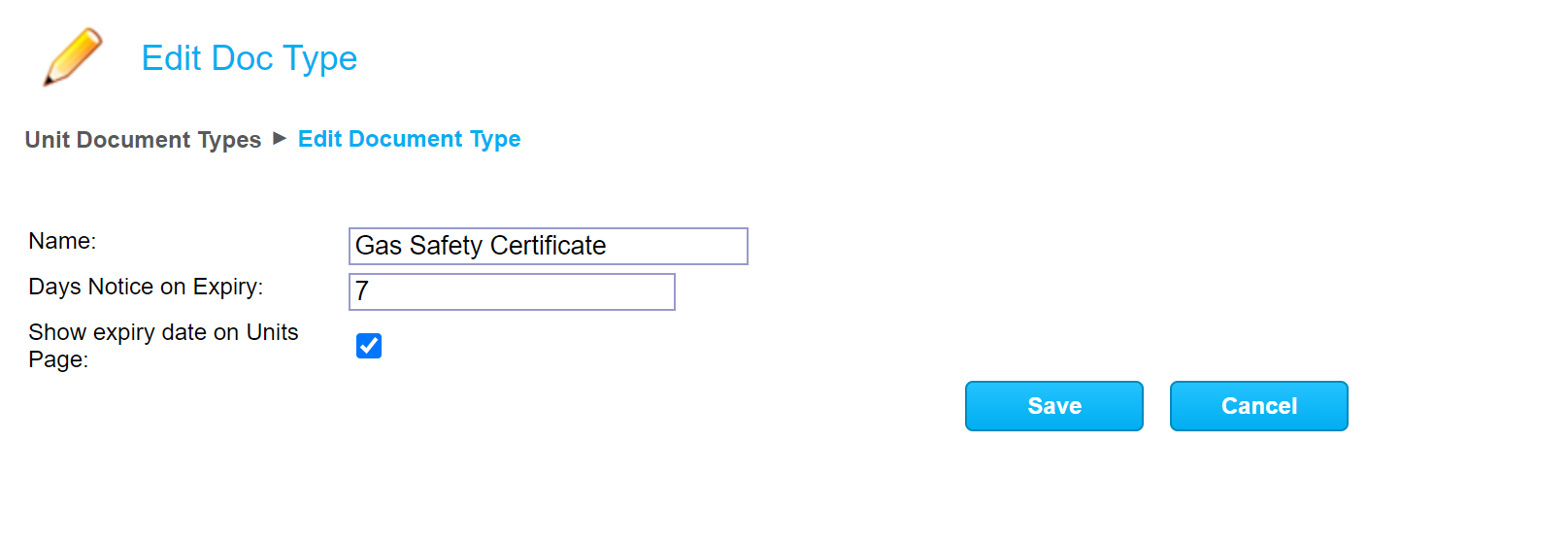
Here we have added a document named Gas Safety Certificate. We are asking the system to create a task to let us know when the certificate will expire in 7 days. We are also asking to see the expiry date on the page where all the units are listed. Please note this will only show if there is a gas safety document registered against a unit (owned home).
Once you have added Unit Doc Types, you can select which categories of unit require each document.
Unit Categories
We have added the ability to put units into Categories. A category can then require the unit to have specific documents uploaded such that a task will be raised if the document is missing.
To set up Categories
Go to Admin>Company Settings>Unit Categories
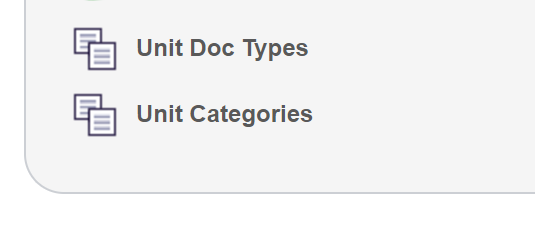
Here you can create categories of units and set which documents each category should have. In the example below, we have Standard Holiday Homes and Deluxe Holiday Homes.

Using the yellow pencil to edit Standard Holiday Homes shows that we have set the Electric Safety Certificate and Water Inspection to be required documents and that Insurance is also required.
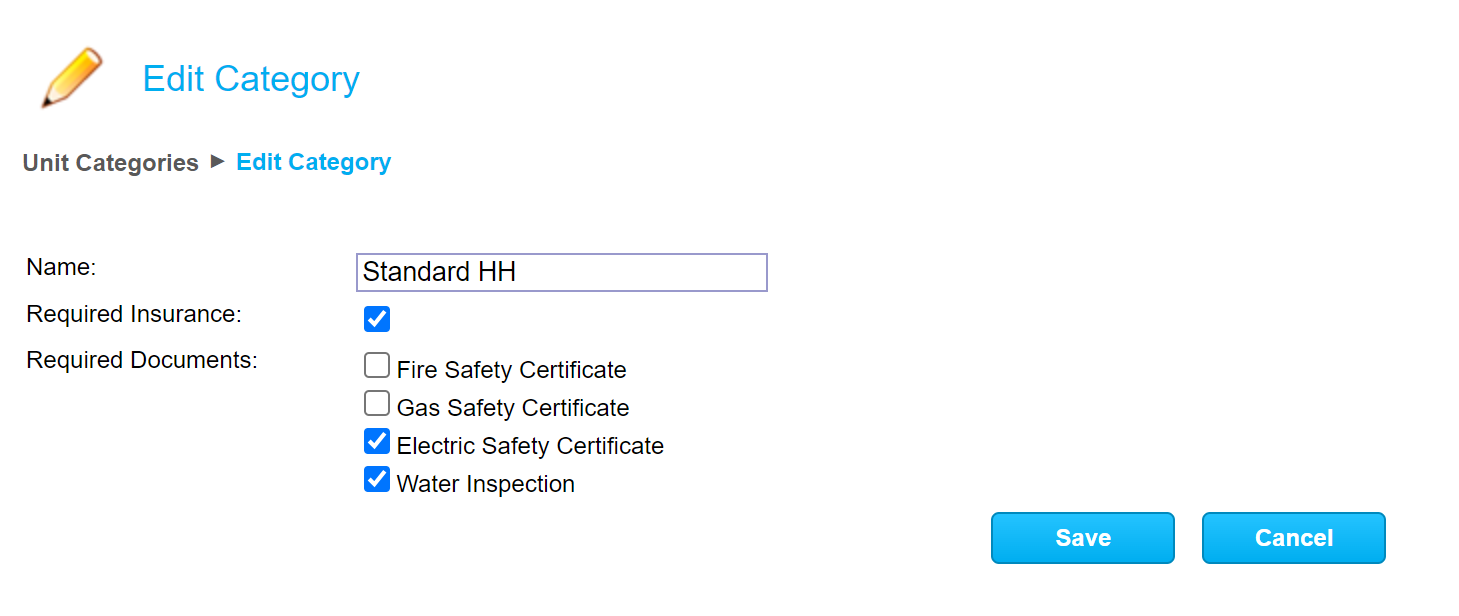
For the Deluxe Holiday Homes, we have also set Gas Safety Certificate as a required document.
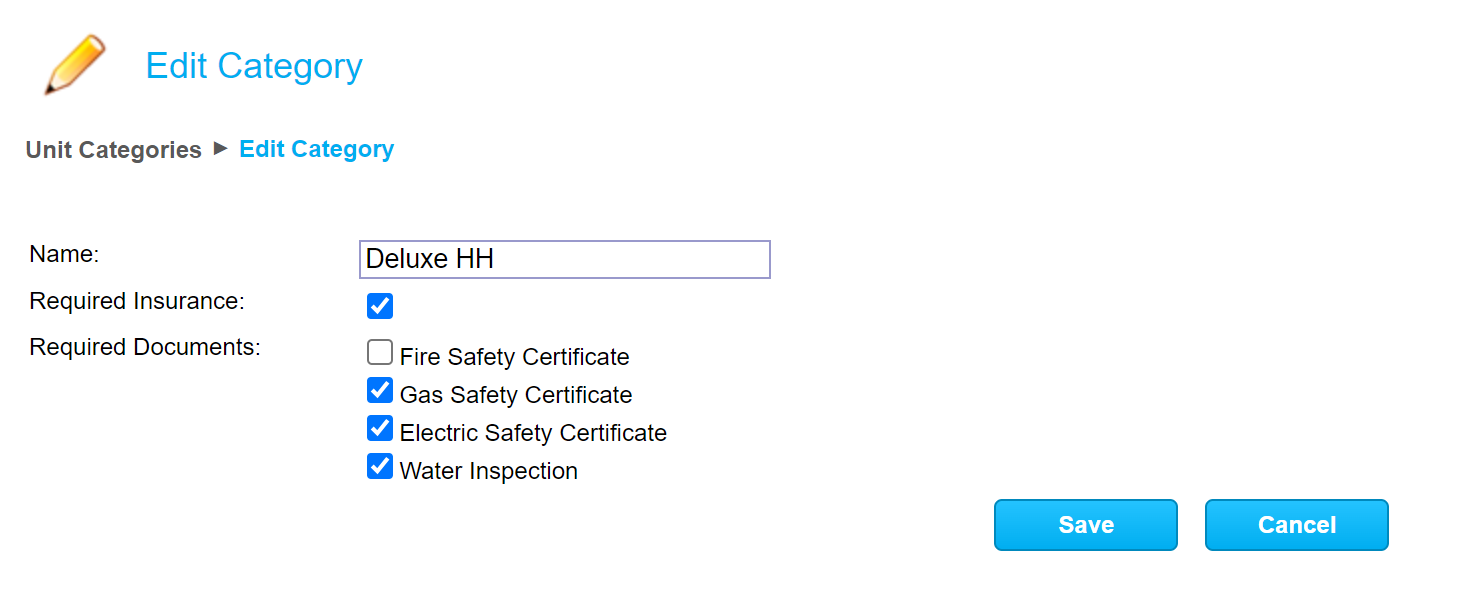
A unit can be assigned to a category within the Edit Unit page. Click the Units tab in the tab bar to bring up your units.
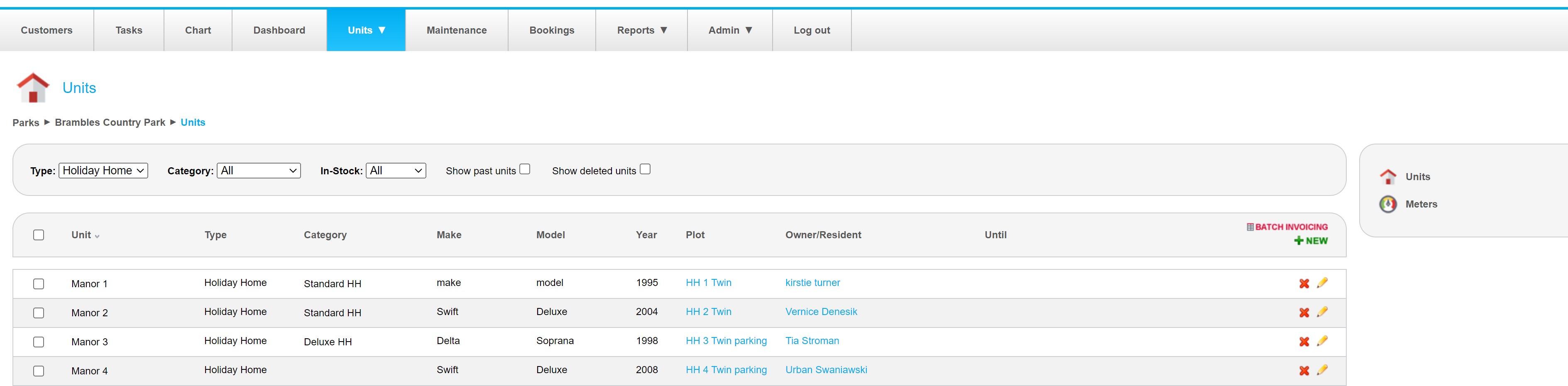
Use the yellow pencil next to the unit you wish to categorise, then click Edit
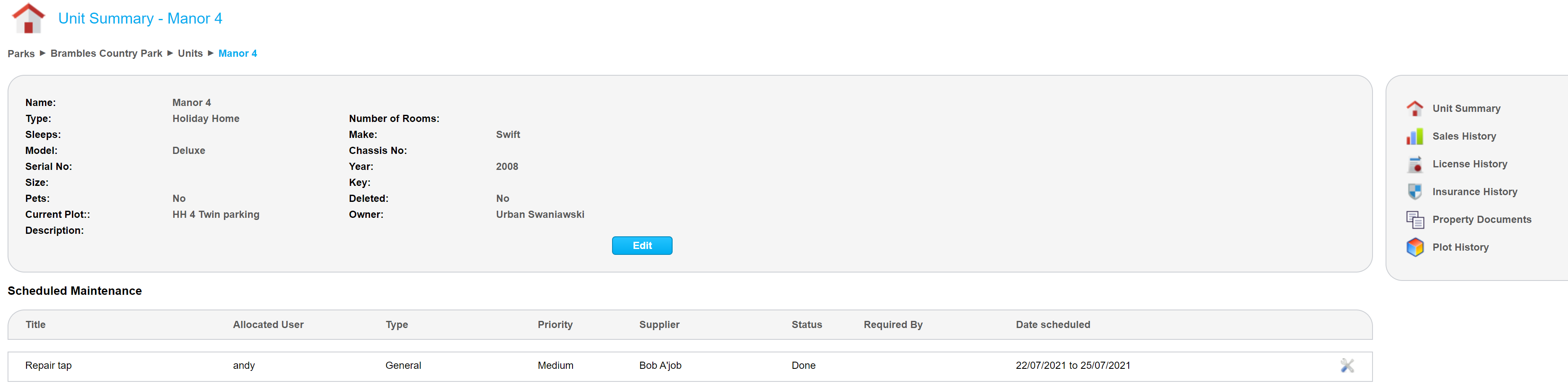
Drop down Unit Category to select the required category and click SAVE.
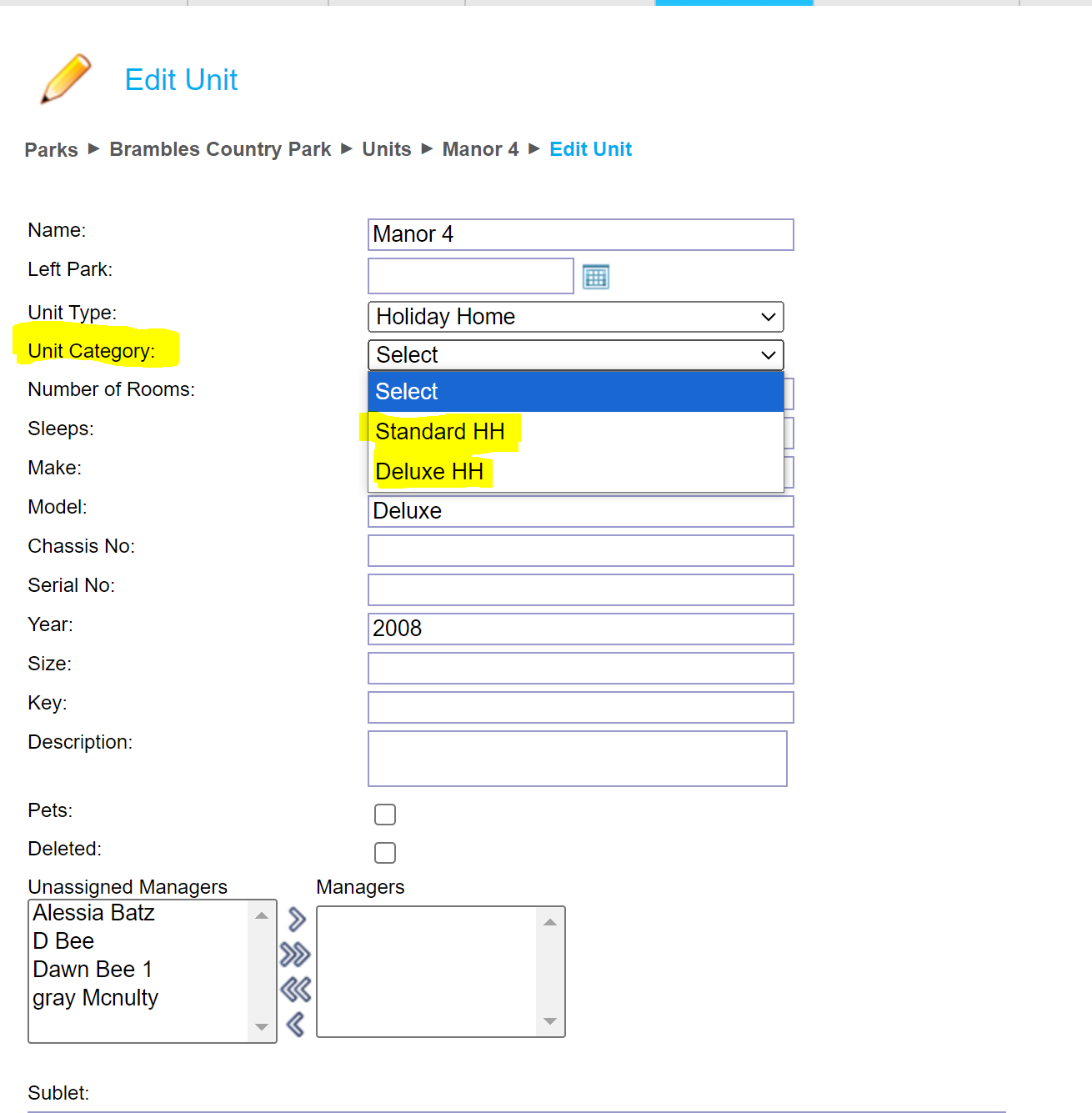
Your unit will now show the category on the summary page

Storing documents against units
In the units tab, click the yellow pencil next to the unit you will be working on.
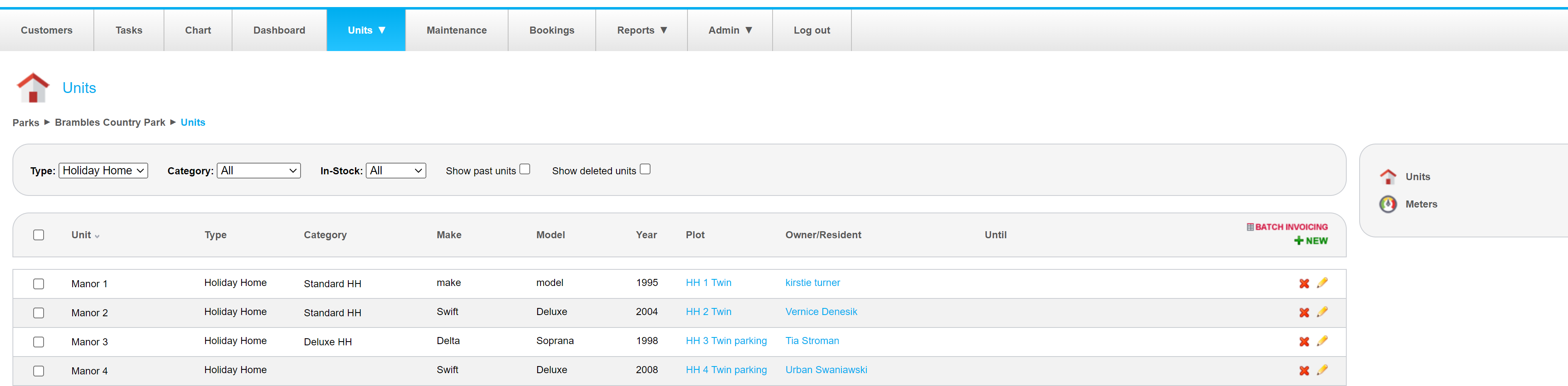
On the menu on the right of the next page, choose Property Documents:
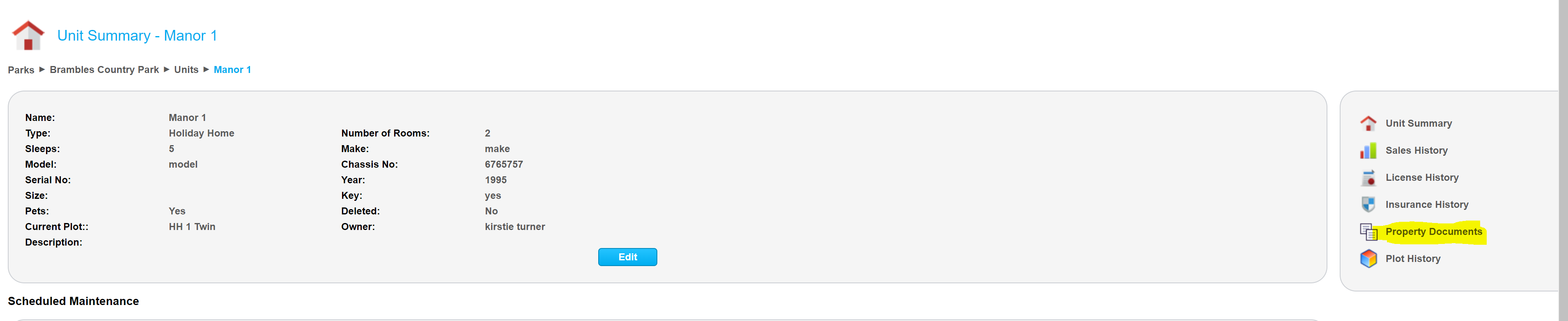
Click +NEW to log a new document

In the example below, we have logged a Gas Safety Certificate called Gas Safety_Manor 1_Oct 23.
The document type drop down shows all the types that you set up earlier in the Unit Doc Types section. (A document must have a document type so if you have not set any up refer to the earlier part of the document to do so)
You can upload a document to store it against the unit.
Giving it Valid From and Valid To dates will not only assist with your record keeping but will also allow the system to raise tasks when the document is expiring or has expired, depending on the settings for that Document Type.
Duration – use this to more easily set the end date by just entering the number of years
Tick Verifed to indicate that the document has been seen and is valid (use with or without document upload)
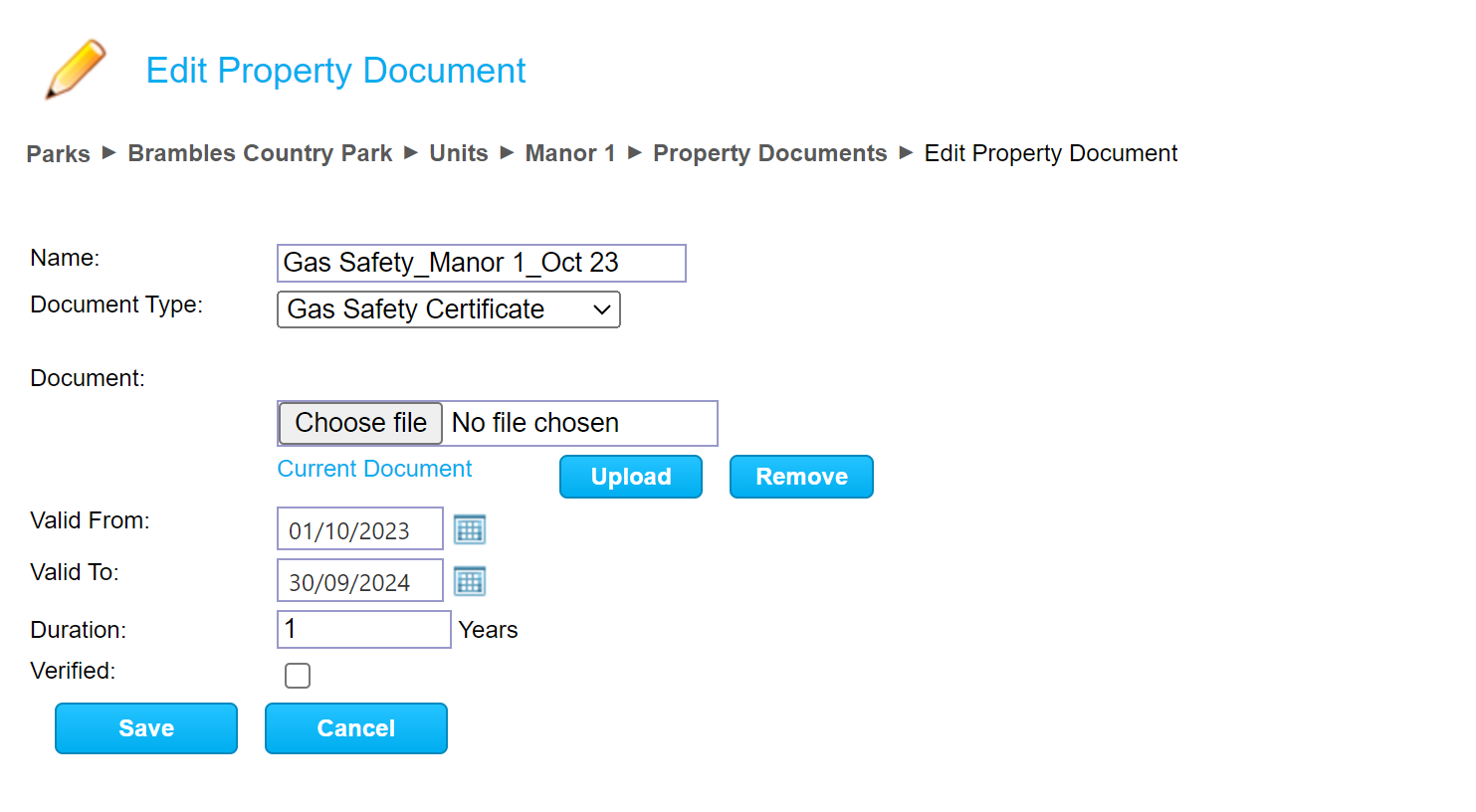
When you have saved this page, it will appear on the list for this unit.

Insurance
You can also upload Insurance documents against a unit. Choose Insurance History for a unit

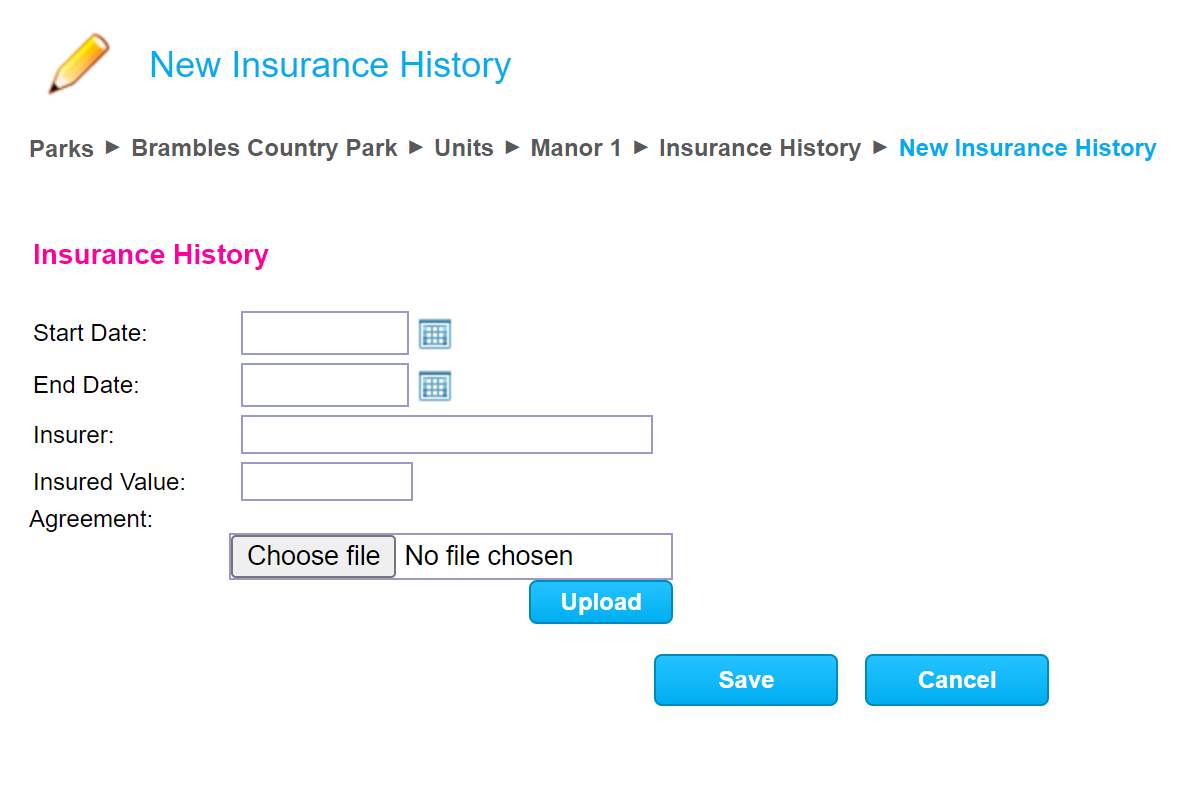
Tasks
If you have set a ‘Notice of Expiry’ number of days against the document type an ‘Expiring Unit Documents’ task will raise when a document is nearing it’s expiry date.
An ‘Expiring Unit Documents’ task will also be raised is insurance is within a set number of days of expiring.
In addition a ‘Missing Unit Document’ task will be raised if a unit in a category requiring the document does not have an in-date document uploaded, or does not have in-date insurance.
