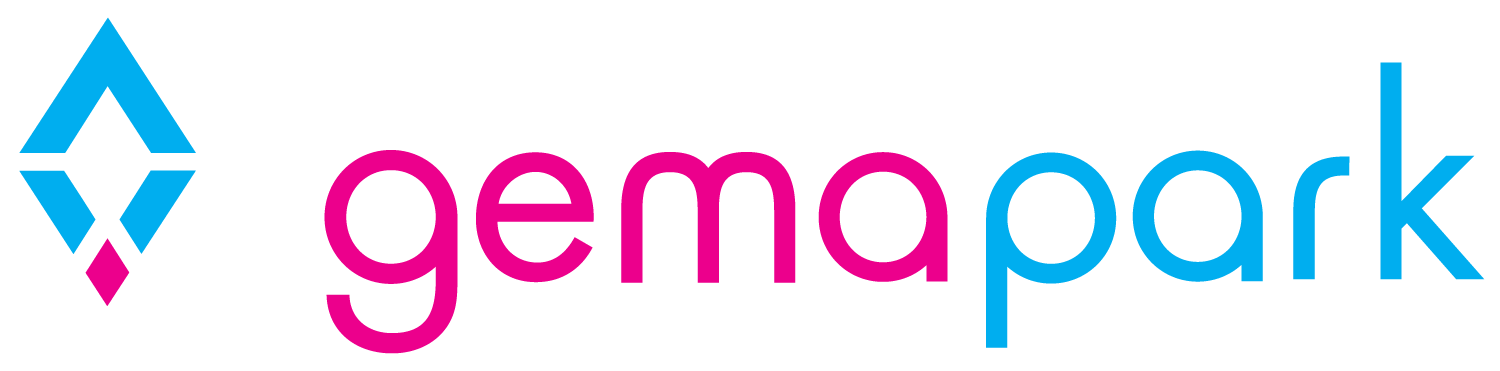GDPR
All our marketing options are now opt in.
You also have the ability to select which options you want to use and configure their wording. If you take no action the options will remain as they were but be opt in rather than opt out.
Your GDPR marketing settings are found under Admin>Company Settings> Edit. There are 3 questions available under Marketing Options:
Company Marketing Opt-In
Group Marketing Opt-In
Third Party Marketing Opt-In
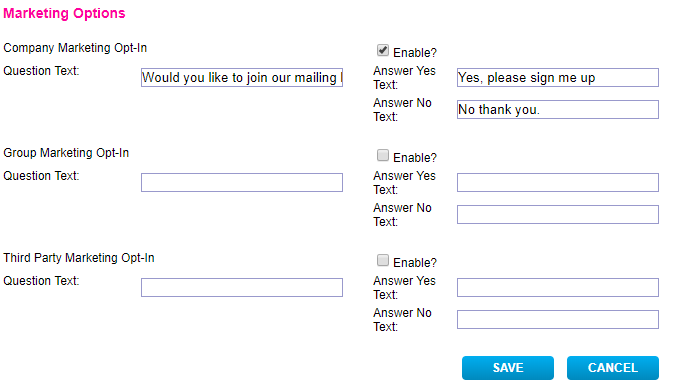
Each one allows you to specify the question you wish at ask and the text for the Yes and No answers.
For example:
Question: Would you like to join our mailing list for occasional news and special offers?
Yes answer: Yes, please sign me up
No answer: No thank you.
You can also choose whether or not to show the question online by using the Enable? Checkbox.
This is how it will look during the online booking process:
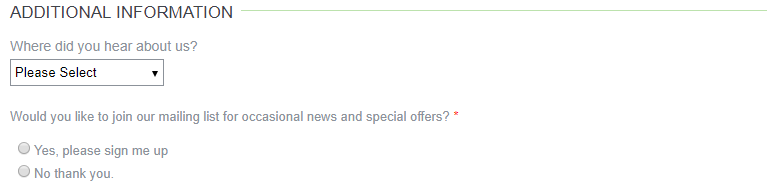
The red star means that it is a mandatory question so the customer must either opt-in or opt out.
Accept Privacy Policy
If you have a separate privacy policy on your website you can enter the link to it in Admin>Parks>Park Settings>Web settings>Edit. Enter your web page address in the Privacy Policy URL box.
This will enable a tick box on your booking form for customers to tick to state accept your privacy policy, similar to and alongside the terms and conditions box.
If you do not have a privacy policy on your website, you can send us your policy in a document which we can host and link to on your behalf.
GDPR Notes on booking form
We recommend you add a note to your online booking form to explain why you are collecting data and what it is used for.
We have given you the ability to add notes to different sections on the form if you want, alternatively you could just add one at the top of the first page by using the ‘introduction text’ box shown below.
Go to Admin>Parks>Park Settings>Web settings>Edit
Enter your text into the relevant box and click Save.
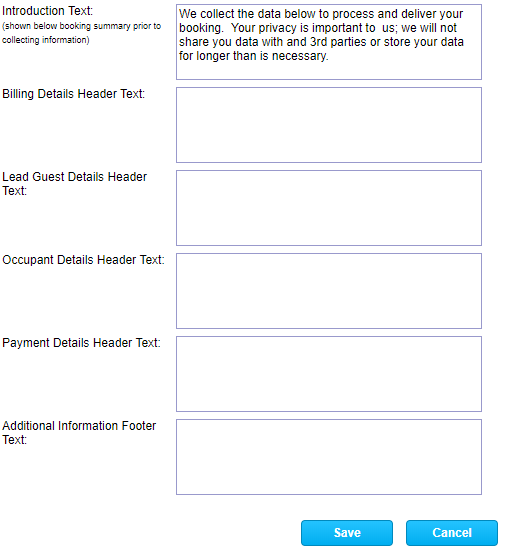
The Introduction text will show at the top of the booking summary page as follows:

The other text boxes allow you to add notes to other parts of the booking form, should you wish to do so.
Auto Logout
In Admin>Company Settings> Edit, you can set a timeout limit, meaning the system will log the current user out if there is no activity for the period specified. We have defaulted this to 240 minutes (4 hours).

Deleting Customer Data
If you are a SysAdmin level user you now have the ability to permanently delete a customer provided all their bookings and ledger entries are cancelled. The ‘Remove’ button will change to a ‘Delete’ button if the conditions for deletion are met. When you click the delete button you will still be given the option to Remove (recoverable) or Delete (not recoverable)