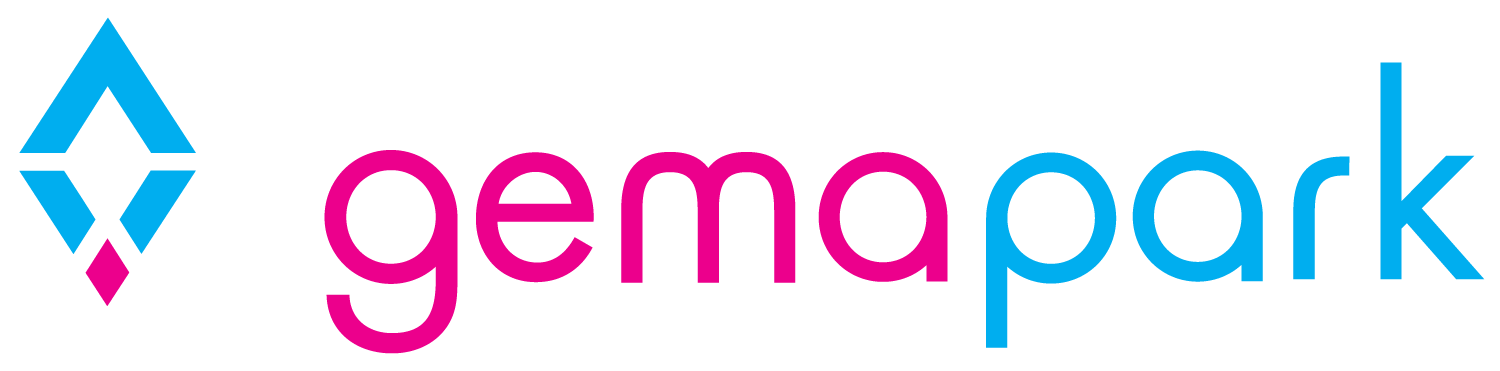Channel Pricing
Welcome to the guide to managing your channel managed units via GemaPark. To begin please log into my.gemapark.co.uk as you normally would then navigate to Admin > (your park).
On the right-hand side of the page you will see a new addition to the side menu called “Channel Manager”. Please click on this to open the Channel Manager Settings page.
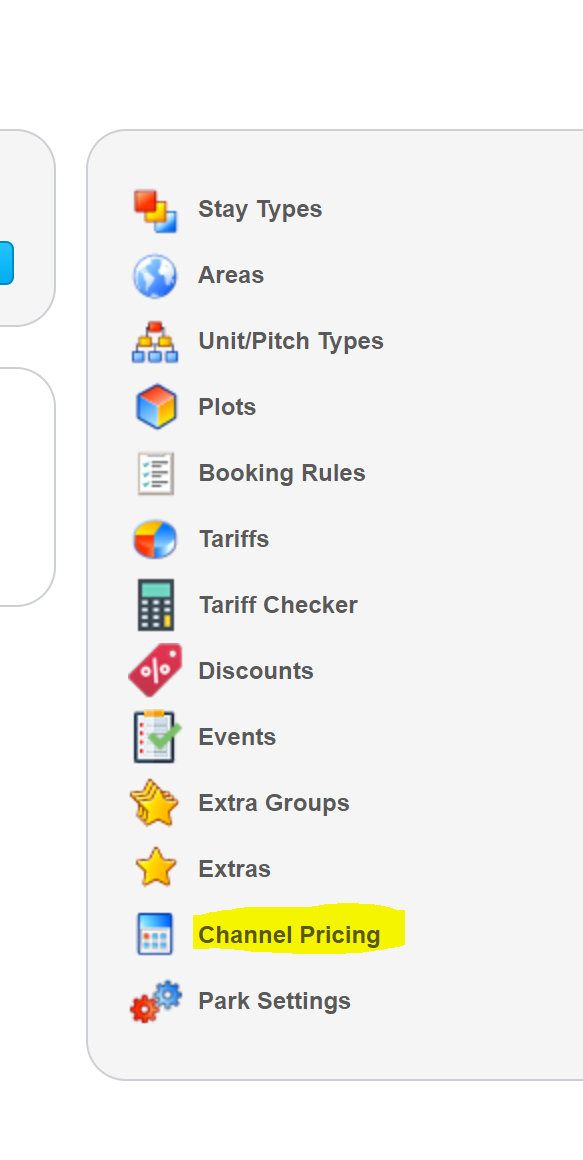
Use the Channel Manager Settings page to alter the pricings or restrictions for any of the units we have connected between GemaPark and the Channel Manager. Note this will only change the settings for these units in the Channel Manager. Prices etc in GemaPark will remain unchanged.
At the top of the page are the dials you can change to update your channel manager settings, below are some calendar charts to show you what the current settings are for what you are working on.
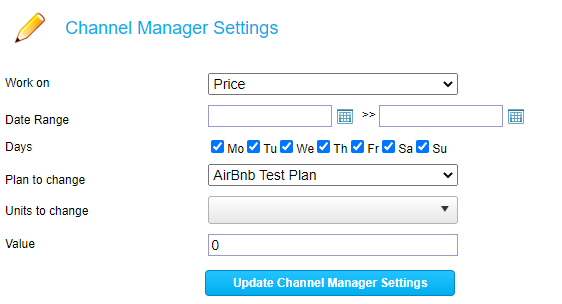
Above shows you the part where you can change your current values.
First you choose what you are working on: Price, Min Stay, Max Stay or Closure. Some channels do not listen to all these settings. If you have your channel (e.g. AirBnB) account open while you make these changes you should, with a short delay, see any changes that are reflected in the channel update.
Next you choose what date range you are looking to update. You can only update dates that are in the future and only up to 2 years in the future, finally dates must be no more than 1 year apart. These limitations are put on us by the channel manager. If you want to update 2 years of prices, you’ll need to do one year and then the next.
The next setting is which days in the selected date range you wish to update. This is a handy feature as if you want to update the Saturday prices for the next year you can select the start date of today, the end date of a years’ time and then uncheck all days except Saturday. When you hit the update button this will send the new price value only for every Saturday in the selected date range. All other days will remain unchanged.
The “Plan to change” setting may only have one option for you depending on your channel(s). If you click on the dropdown list, if you only see one option then great you are all set. If however you see multiple then you will need to select which plan you wish to update. To give a little explanation here: in the channel manager we hook up a “plan” to your channel rates/plans. We have tried to name the channel manager plan such that it matches the name of your channel plans and as such it should be clear which plan you need to select. If you are unclear which plan you should be working on please call us rather than make a mistake!
!!! IMPORTANT. There are two sorts of plan here. When you are working on price you will see the Pricing plans. However, if you switched to Min Stay, Max Stay or Closure, you will be changing to the Restriction plans. Make sure you have a correct plan selected!
My example pricing plan dropdown:

My example restriction plan dropdown:
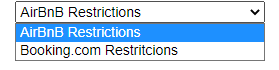
Just make sure as you switch between settings that you still have the correct plan selected.
Next down the page is the units you wish to change the settings on. Here is an example of what that looks like:
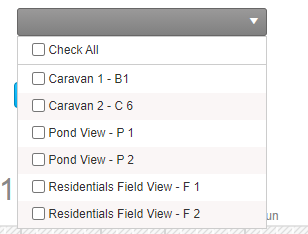
These names are what you use in GemaPark. Depending on your individual set up this will either show the “Unit Type – Plot” or just the “Unit Type”. As you can see you can either choose to select all of these to update at once or just a few of them, allowing for more fine-tuning. If you are confused as to how these relate to your listings in your channels, please contact us!
The finally option is the value you want to change the setting to. This will be different depending on what you are working on.
Price

For price, you will have a text box where you can enter the new price. For the units, plan, days and dates you selected in the settings previously.
Min Stay
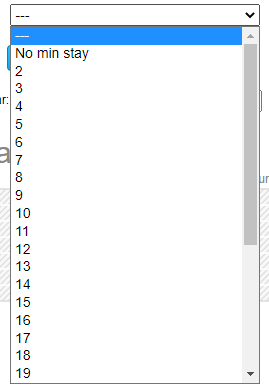
Min stay has a drop down of valid values. You must pick one.
Max Stay
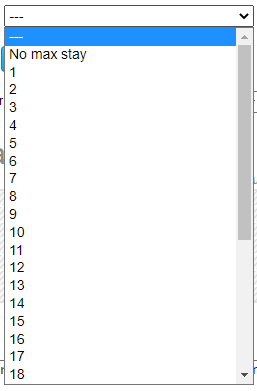
Max stay has a drop down of valid values. You must pick one.
Closure
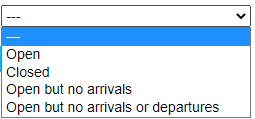
Closure also provides you with a drop-down list of options. You must choose one. If you want to prevent you channel selling a unit for a time you can select Closed. Open means people can book freely over this date. Open but no arrivals and open but no arrivals or departures are hopefully clear to understand.
Once you have made all the selections for the setting you are currently changing you can hit the Update Channel Manager Settings button. You should shortly receive a message indicating success. Avoid hammer in the button, luckily, if you don’t see the messaging or aren’t sure it’s worked the calendars below this point can help!
The calendars can show you the settings for the setting you are currently changing for each unit for the selected year:

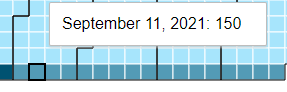
Here we are currently working on price. We have selected to see the prices for the year 2021. This is one of our units “Caravan 1 – B1”. There is a scale in the top right of each calendar. Be aware that for price this can change for each unit as it is set as the minimum price for that unit and the maximum price for that unit for the year. For this unit our prices range between 100 and 200 pounds. Just by using the calendar we can quickly see we have the low price all year Monday to Friday. Then on Saturday and Sunday we have a high price which is even higher between May and August. If we want to check what that exact values are, we can hover over the cell:
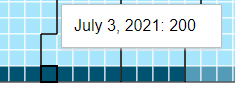
So, on July 3rd the price is set to £200 which on September 11th it is £150. You can also log into your channel and check the listings for this unit to also check the price is reflected there.
Calendars for Min Stay and Max Stay use a set scale between 0 and 31.
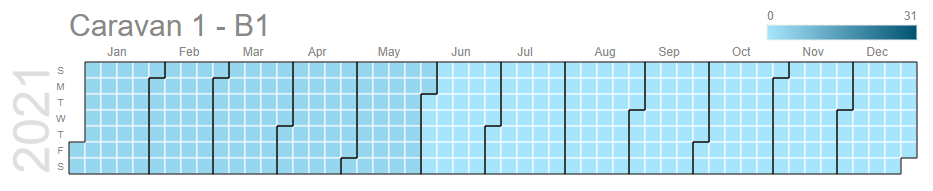
The above image is a good example of being careful when values are close together. In the examples this unit has a different min stay in Jan to May (3) than the rest of the year (0) but the colour difference is quite subtle. Again, you can hover the cells to confirm values.
Finally, the calendars for closure use a quite bespoke scale to try to help you easily see the settings. There is a key to help you:

Below is some example data.
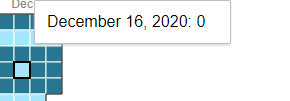
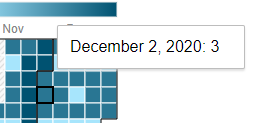
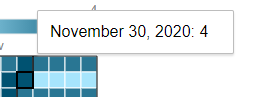
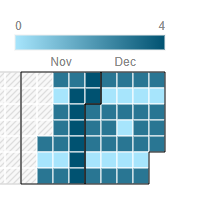
So you can see on November 30th we have closed this unit. While on the 2nd December we are open but no accepting any arrivals or allowing departures. Finally on December 16th we are fully open.