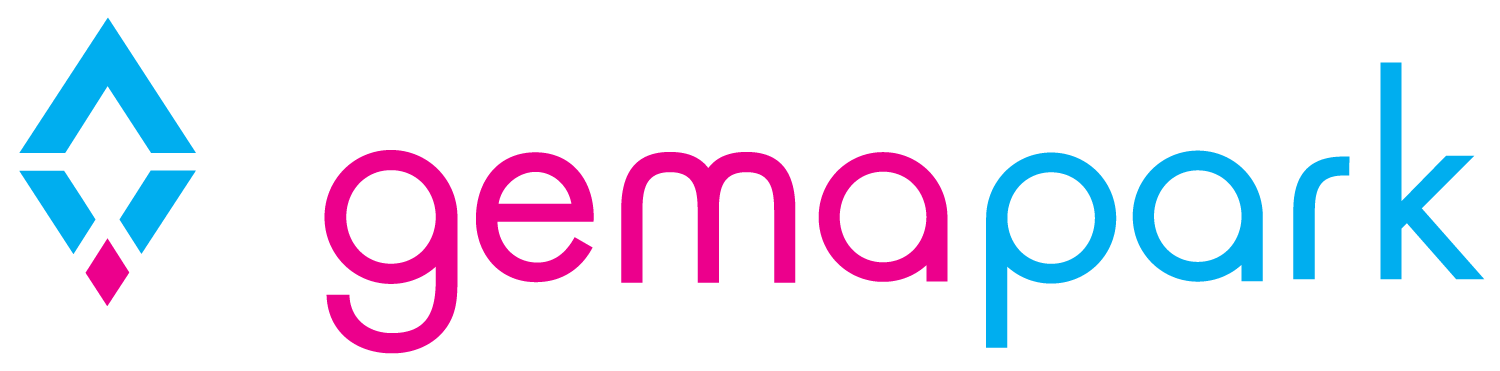Booking Documents
Every booking made in GemaPark has a set of documents associated with it.
You can get to all booking documents anywhere you see the blue folder icon against a booking:
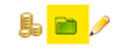
The documents list is personal to your GemaPark login. There are 15 standard documents created when a park is set up and we can add and remove documents as required.
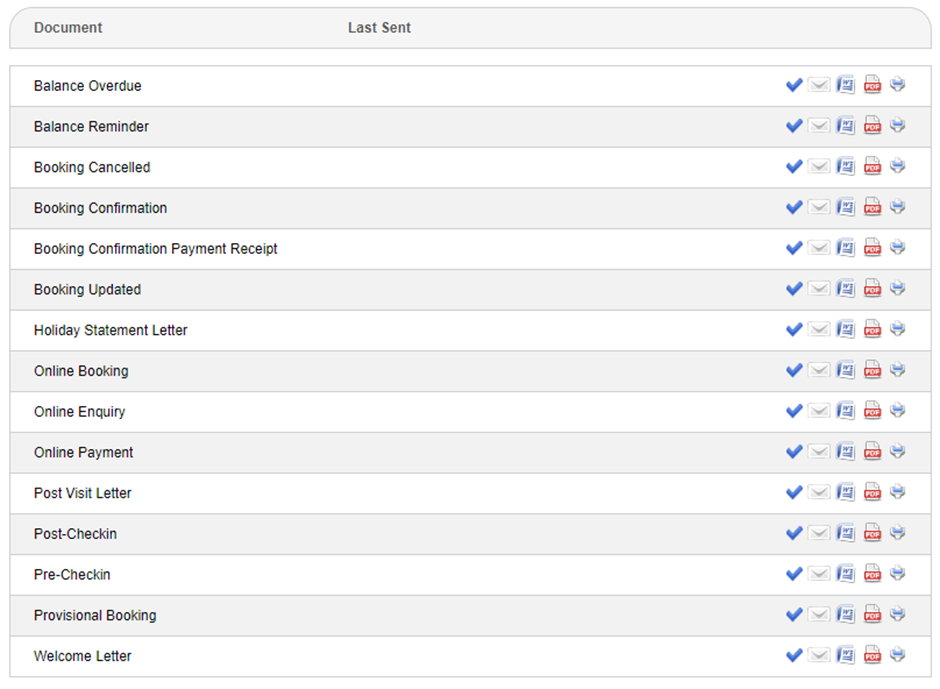
Document name:
The name of the document uploaded into GemaPark
Last Sent:
The date and time stamp the document was sent to the user.
If the field is blank this means the document has never been sent from GemaPark.
This is filled out automatically if the system sends an auto email for you.
Blue Tick:
If you manually send a document outside of GemaPark you can use this blue tick to record that the document has been sent to the customer. This will update the last sent field with the date and time.
Envelope:
This is the email icon and allows you to email the document directly from the system.
It is hidden if no email is added or if the customers record is not ticked to allow emails to be sent.
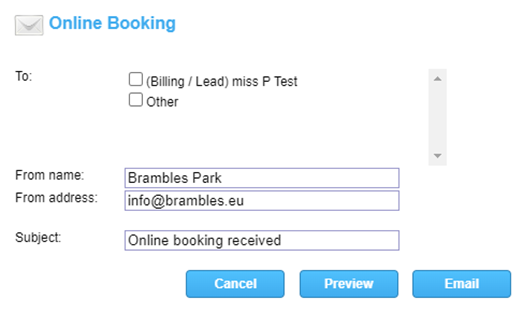
When clicked on a pop-up window will ask you to select the billing customer, any other customer records on the booking or manually enter another email address to send the document to.
The from name, address and subject should be auto populated with the settings in the database. If they are blank when clicked on, we can update these for you. You can also change these per email by editing the fields in the boxes if required.
You can then press Email and the document will be sent to the customer.
Word:
This icon directly downloads the selected document to word.
PDF:
This icon directly downloads the selected document to a PDF.
Print:
This icon allows you to open the letter as a printable version to print off.
Explaining each document
As a simple process for the documents, we have the following:
Balance Overdue:
This notifies the customer their balance has become overdue.
It can be auto emailed to the customer x days after the balance is due.
If the balance overdue email cannot be sent a balance overdue chase task will be raised for you.
Balance Reminder:
This notifies the customer they have an outstanding balance to pay.
It can be auto emailed x days before the balance is due to remind the customer to pay.
If the balance reminder email cannot be sent a balance reminder task will be raised for you.
Booking Cancelled:
This letter is used when you want to confirm the booking has been cancelled with the customer.
This is a manual document to send when required.
Booking Confirmation:
This letter is used when you want to confirm the booking the customer has made, without acknowledging a payment on the account.
This is a manual document to send when required.
Booking Confirmation Payment Receipt:
This letter is used when you want to confirm the booking the customer has made, and to acknowledge a payment on the account.
This is a manual document to send when required.
Booking Updated:
This letter is sent when a customer makes any online booking update via the guest area.
It is auto emailed by the system to acknowledge the booking has been updated.
A booking updated task is also raised.
Holiday Statement Letter:
This would be a copy of the letter you want to manually print and send on paper.
You may not need this and we can remove it from the list if you don’t want to use it.
Online Booking:
This document confirms the online booking when the customer books online.
It is auto emailed. You do not need to manually send this one.
Online Enquiry:
This document is only used if you are set up for online enquiries, rather than online bookings.
This document confirms the online enquiry when the customer enquires online.
It is auto emailed. You do not need to manually send this one.
Online Payment:
This letter is sent when a customer makes a payment against any booking through the guest area.
It is auto emailed. You do not need to manually send this one.
An online payment task is also raised.
Post Visit:
The post visit letter is a document that thanks the customer for holiday at the park and can ask the customer for a review if you want to collect them.
The post visit letter can be auto emailed x days after departure.
If the post visit letter cannot be emailed a post visit letter task will be raised for you.
Post-Check-in:
A post check-in letter confirms the guest has completed the check-in process.
The post check-in letter is set to auto email when a customer has finished online check-in.
Pre-Check-in:
The pre-check-in notifies the guest that the check-in area is open and they can check-in online for their holiday before arrival.
Pre-Check-in is set to auto email x days before arrival to encourage the customer to check-in online.
Provisional Booking:
The provisional booking letter is sent to a guest when a provisional booking has been made in GemaPark and you want to collect the deposit payment from the customer online.
The booking should be in a provisional state in order for the customer to log in and confirm and pay their booking with you.
This is a manual document to send when required.
Welcome letter:
The welcome letter is sent to welcome the guest and notifies them of any check-in procedures and things to be made aware of before commencing their holiday.
The welcome letter can be auto emailed x days before arrival.
If it cannot be emailed a welcome letter task will be raised for you.
Removing documents
Any documents that you may not require to use in the system can be removed for you from the list. This would leave a list of documents more personalised to you and a shorter list for each booking.
Just let us know which documents you don’t require and we can remove these from the list for you.
Editing documents
All documents can be tailored to suit your park.
The best way to get document changes made is to download the documents to word and edit the word documents, highlighting the changes made in yellow.
You can then save and send us the edited word document with you highlights visible and we will get them made for you.
Creating new documents
Likewise, if you have document requirements that are not met in our standard list of documents we can add and create new documents for your park.
You can send us a template of the document you would like and we care wire this up in the database for you to view and use in GemaPark.