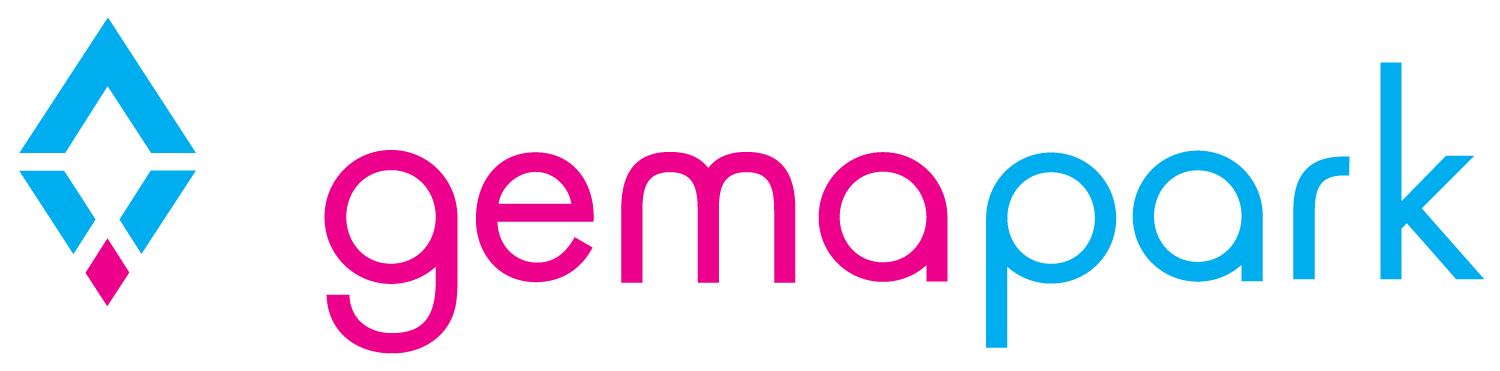Batch Meter Read
GemaPark allows meters to have a batch meter read input.
For invoices to be raised the first meter read needs to be input so the invoice can read the two meters and make the calculation.
Adding the first meter read
Click units and then on the right-hand side click the option for meters.

The first step is to make sure the first meter readings have been entered. Without the first reading there is no data point for the system to compare the prices and so the meter read of the units cannot be calculated. For the first time use, the meter reading page will look like this:
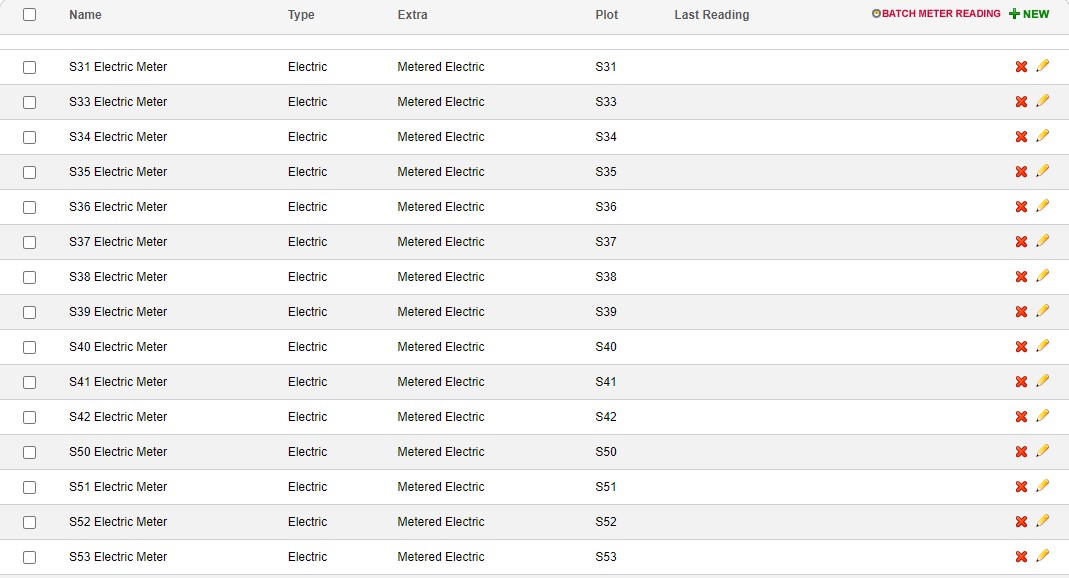
Use the bulk left hand tick to select all meters and then press the batch meter reading button
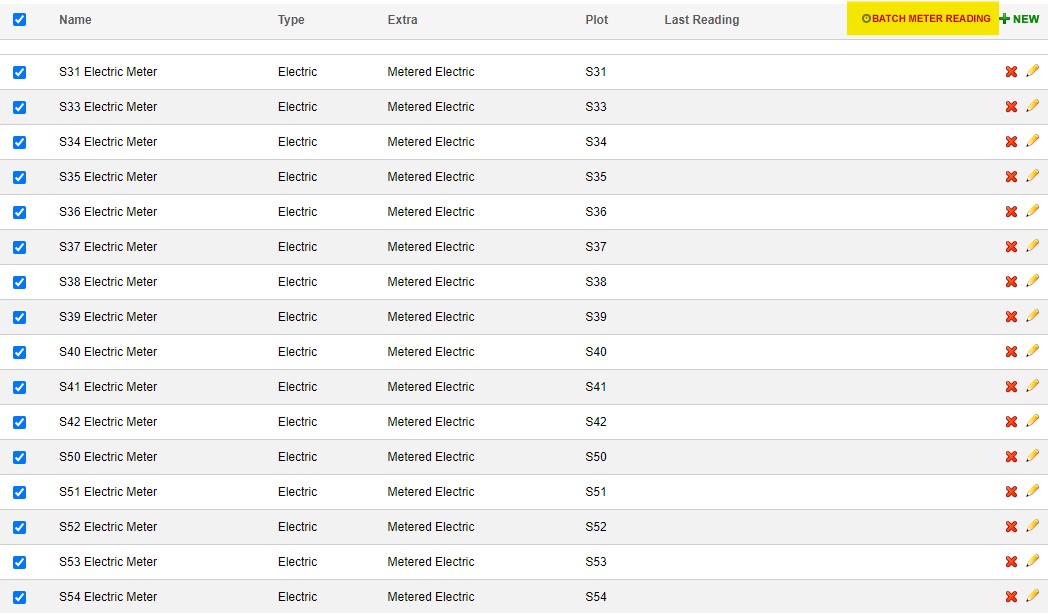
You will now be taken to a page to input the very first meter reading that the system is aware of.
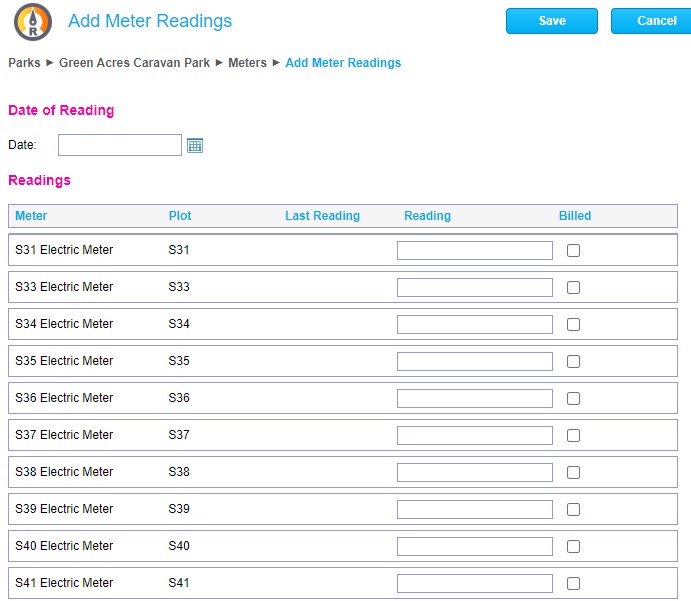
Date of Reading:
This does not have to be the first ever reading of the meter, but it should at the very least be the last billed meter reading that you took.
You should enter the date for this reading. If you don’t know the date enter something historic so that it appears in the past.
Reading:
The last reading field is blank so you will enter the previous reading entry as its total units.
Billed:
For the very first meter read you should mark these as billed. This marks these readings as paid and the data now has a point to collect against.
For future meter readings you should NOT mark these as billed.
Once all meters have been submitted click save and you will now see the meters page with the last reading date showing.
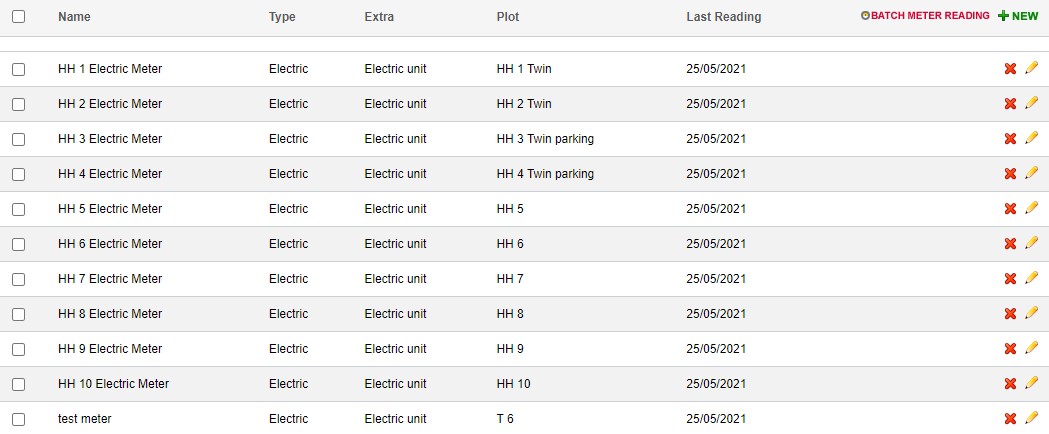
Adding ongoing meter readings
Once the first GemaPark meter reading has been entered and marked as billed you can then add your latest meter reading.
You should repeat this process to mark the meters you want to bill and click batch meter reading.
The system will now load in on the meters page the last reading value with the space to add the latest reading value:
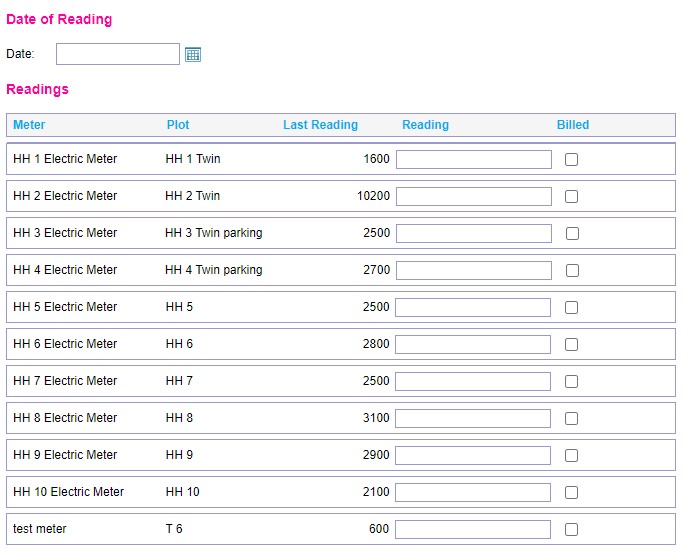
This time round you should enter your latest reading but you should NOT click billed.
This is now the latest meter reading that the system will use for batch invoicing the meters and calculate the costs.
Checking the meters added
You might need to check the meter readings added against the meters once complete. To do this use the yellow pencil against any of the meters and click edit. You will see the meter summary page and you can click meter readings.

This page will now show you all meter readings for that meter, displaying the date, reading and whether the meter has been billed.
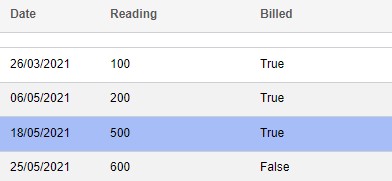
The first reading and subsequent readings should be marked as True under Billed and the latest reading in the list should be marked as False.
If the meters are not raising properly on the invoices this is the bit you will need to check that only the last reading has been marked as False with all others being marked as True. You can change this at any point by using the yellow pencil to edit that entry and you can then change any of the data:
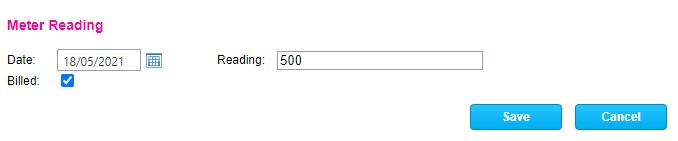
Your meters are now ready to invoice and you can follow the batch invoicing help to complete this step.