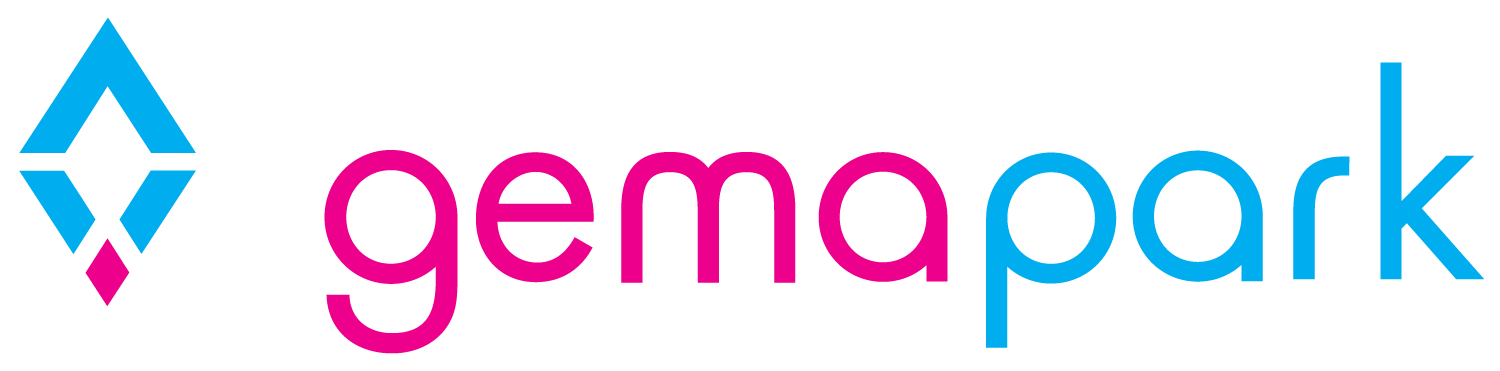Adding Owners and Owners Units
GemaPark allows units to have owners. Owners can then be invoiced for bills and meters. This document details how to create an owner, assign an owner to a unit and manage the unit setup.
Please see other supporting documentation for how to bill and invoice meters and how to do invoicing for owners.
Create the Owner
Before an owner can be created, they must be set up as an owner.
If your customer is not yet in GemaPark you would create your customer record in the usual way to create a new customer. Once you are on the customer summary screen you would edit the customer summary on the right-hand side to select the customer as an owner:
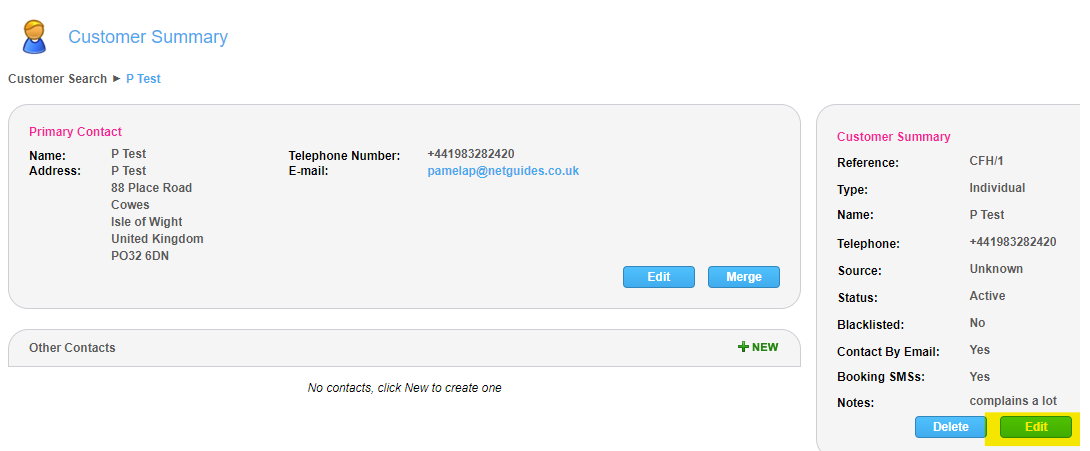
Edit the customer details and select the owner tick box:
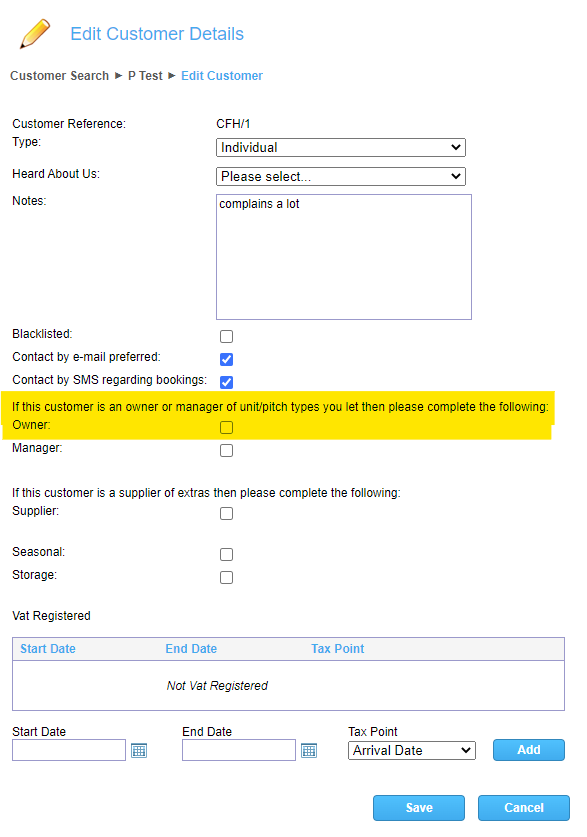
Save the record and this customer is now set up to be an owner of a property.
Create the Owned Unit
If the units are not already set up you can create the units within GemaPark. Navigate to Admin>Park Name>Unit/Pitch Types>Name of unit and then choose Plots from the side menu.

Using the green +NEW button at the top of the list, you can create the new units on this page:
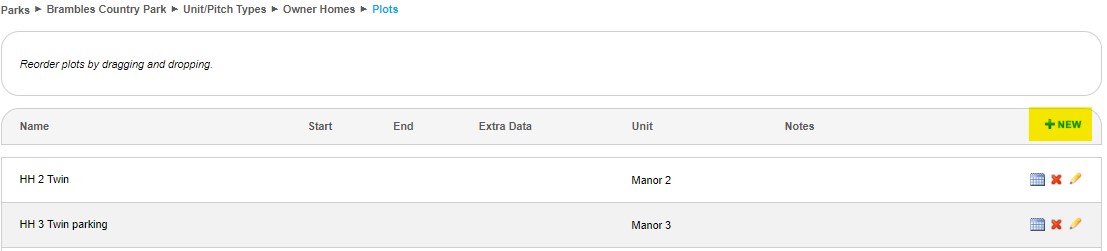
Next complete the highlighted boxes on the pop up form and Click ADD. If you are only adding 1 unit, or are adding several with numbers out of sequence, do a new form for each one. If you are adding sequential numbers, add the number of units in the Quantity field and the first number in both Suffix Start No boxes. The system will create however many you have asked for, numbering sequentially. When setting up the new unit you should complete as much detail as possible.
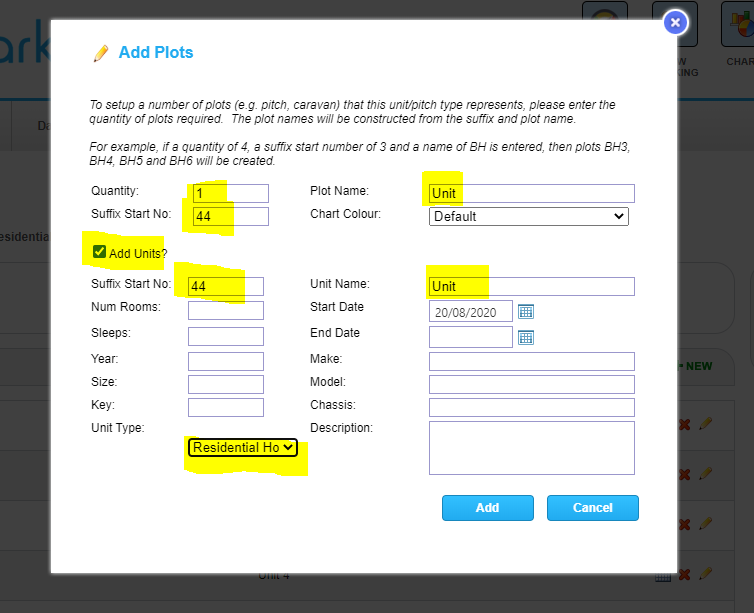
Adding the Owner to the unit
Navigate to the unit page from the top menu. Your list of owned units are displayed and any owners that are assigned to the units are shown on the list. If no owner has been assigned to the unit the entry will be blank.

Clicking the yellow pencil will take you into the unit. Click the right-hand sales history and then click the green +NEW icon.
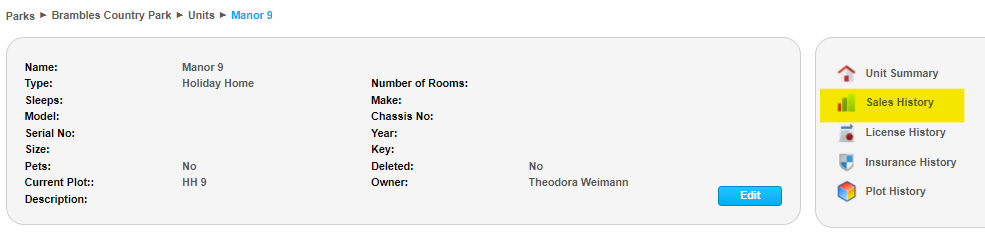
You will now create the new owner of the unit.
Enter the date sold as the date the owner took over the unit.
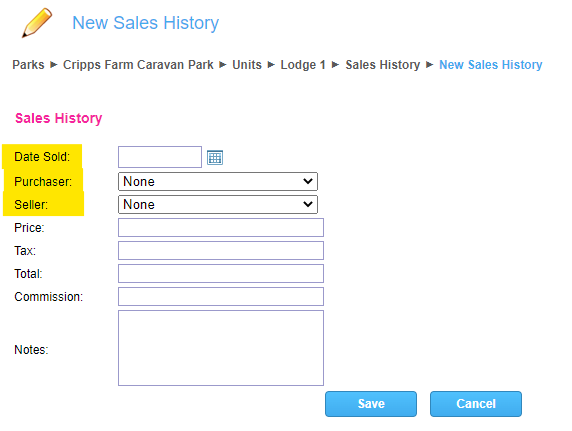
Using the purchaser dropdown, your owners list should show the new owners you created. Find them in the list and select their name.
You can also add the seller if you want to retain the history of who had the unit before the new owner. Press save, and your owner is now assigned to the unit.
Selling on behalf of owners
If you Sell holidays on behalf of your owners and you have owners that are VAT registered you will find a similar section to that for the park under the owners customer settings. These are accessed by clicking the edit button on the customer summary panel. Use this to record the VAT Registration period of the customer and the default Tax point to use.
Note each booking can only work off one Tax Point. The default Tax Point used will be the one set for the Park if it is set. The owners Tax Point is only used if the park’s is not set.
This only applies if the owner is VAT registered and should not be set if they are not.
Edit the customer summary and select a start date for the VAT registration to commence. Note this cannot be backdated so if it needs to be set it is important to be set at the beginning so that bookings made on the unit are charged correctly.

The system supports the following Tax Points:
ArrivalDate – The arrival or start date is used for tax calculations
DepartureDate – The departure or end date is used for tax calculations
AverageForStay – The tax calculations are based on the daily rate for the duration of delivery
PaymentDate – The tax calculations are based of the payment date. Note for these bookings and invoices the amount of vat is not known until the payments have been made. Consequently VAT figures are only available in reports and not in booking documents.
InvoiceDate – The invoice or booking date is used for tax calculations.
Owners Commission
If you take a commission on bookings made in the owners holiday unit you should also set this on the sales history page:

Enter the value of the commission as a number and press save. This will calculate as a % of the booking and will show on the booking page as a value.