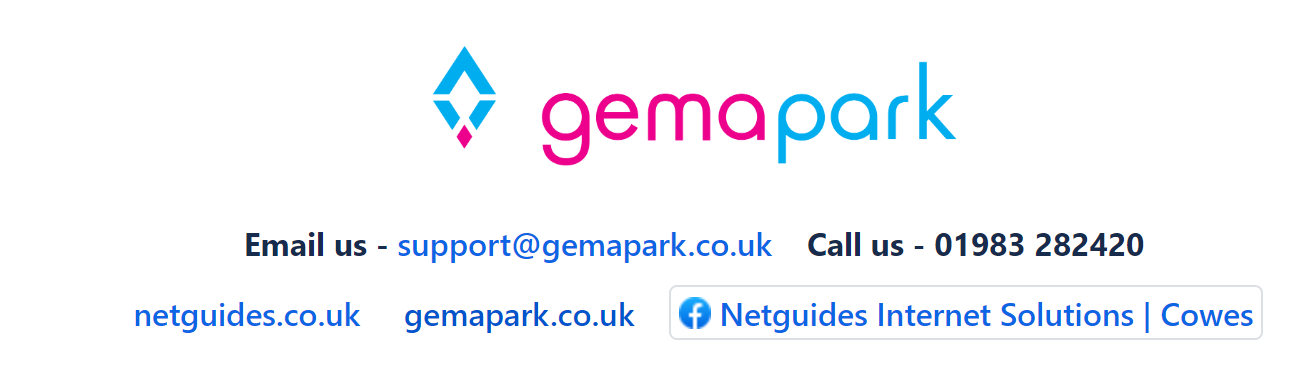Accounts Invoicing In GemaPark
Accounts Invoicing Overview
The general booking invoicing model is as follows:
Bookings are made to represent a holiday and/or order for extras. Bookings have a reporting group setting and it is common to put holidays, seasonal stays and owners invoices in separate reporting groups. Note although we use the term owner invoice this is also a booking.
By default, we don’t raise actual accounting invoices in GemaPark. You can issue a Booking Confirmation which outlines the booking price and money owing etc, but it does not constitute an accounting invoice because its content will change as you change the booking.
For many parks this is enough as their customers don’t require accounting invoices, and the accounting is done from the bookings and payments reports after the holiday has been delivered.
However, GemaPark also has the option to raise accounting invoices for bookings.
This can be done on an ad-hoc basis, just for when you need to supply a vat invoice, or for every booking to provide a proper accounting invoice trail in GemaPark.
GemaPark invoicing only allows you to raise an invoice or credit note for the full value of the booking not already invoiced. For example, if your booking is for accommodation to the value of £100 and a dog to the value of £20 the first invoice would be for £120 total. If you then added a car at £10 and invoiced the booking again the new invoice would just be for £10.
You can invoice the booking as often as you want, and the system will always just invoice any non-invoiced items. If the value of the booking has gone down, invoicing will raise a credit note.
GemaPark also has an option to auto-invoice whenever a booking is made or updated, but this is not often used for holiday bookings as it would raise a tax point before the money is received or the goods delivered.
Invoices can also be ‘posted’ this is a term given to the state of an invoice that has been issued to the customer and so cannot be cancelled. You can post invoices at any time and once they are posted you will not be able to cancel them. If you need to undo a posted invoice you need to edit the booking to its new state e.g. cancel it and then invoice again to raise a credit note.
Raising an individual invoice / Credit Note
To raise invoices and credit notes you need to either be a System Administrator or have the Accounting role added to your user. Once this is done you will see the invoice icon next to each booking on the customers bookings page.
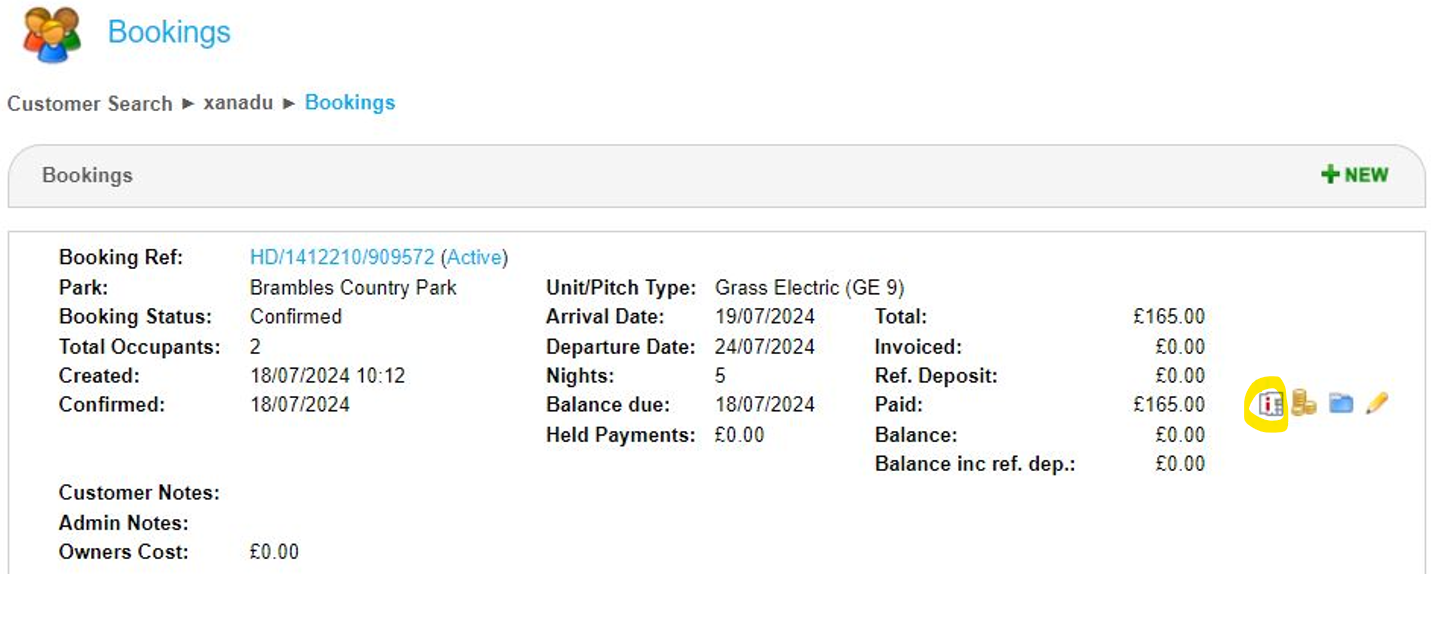
On clicking, a pop up will appear with options.
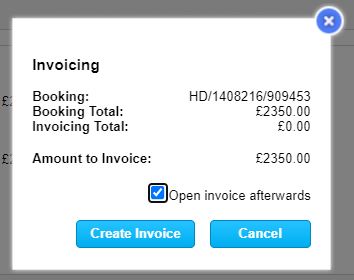
If the booking is over invoiced this pop up will show ‘Amount to Credit’
Clicking create invoice creates the invoice. If you ticked ‘open’ invoice afterwards. The next screen will be the edit invoice screen detailed below.
Invoices and Credit notes are available to view from the ledger screen.
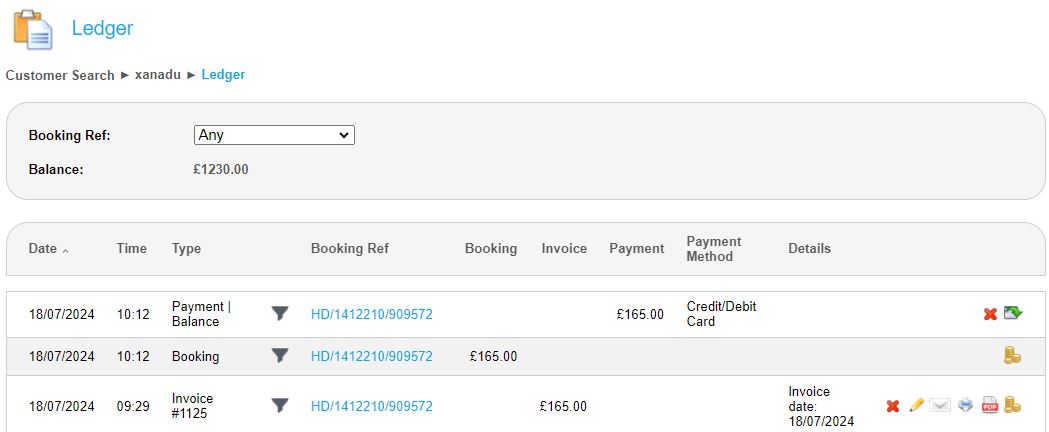
The ledger shows a column for invoices and credit notes titled ‘Invoice’. If you want to see all the invoices related to a single booking you can use the booking ref filter at the top or just click on the filter icon next to the booking ref on any line of the ledger.
The icons next to the invoice are as follows:
![]() Cancel the invoice, you can only do this if the invoice hasn’t been posted.
Cancel the invoice, you can only do this if the invoice hasn’t been posted.
![]() Edit the invoice, editing is limited to invoice date and item descriptions and can only be done if an invoice has not been posted.
Edit the invoice, editing is limited to invoice date and item descriptions and can only be done if an invoice has not been posted.
![]() Email, print or open pdf of the invoice, if you don’t see these icons it means you don’t have an invoice template set up, contact us and we will set this up for you.
Email, print or open pdf of the invoice, if you don’t see these icons it means you don’t have an invoice template set up, contact us and we will set this up for you.
![]() Make a payment against the booking
Make a payment against the booking
Editing an invoice
The edit invoice screen allows you to change the invoice date and the item descriptions as long as the invoice has not been posted. You cannot change the items on the invoice as these reflect the items on the booking. You can also print or emails the invoice from here but be sure to save it first if you edit it.
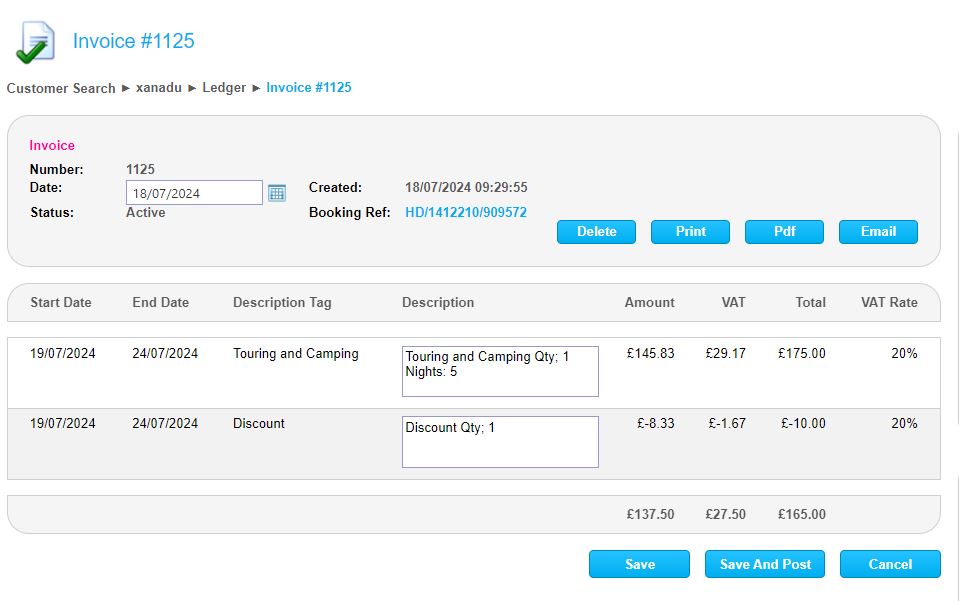
When the invoice is created it is not automatically posted. You can post the invoice by clicking the ‘Save and Post’ button, remember you cannot edit the invoice after it is posted.
The invoice
The invoice is a document template and so can be customised to your brand like all documents. Below is an example of the default layout.
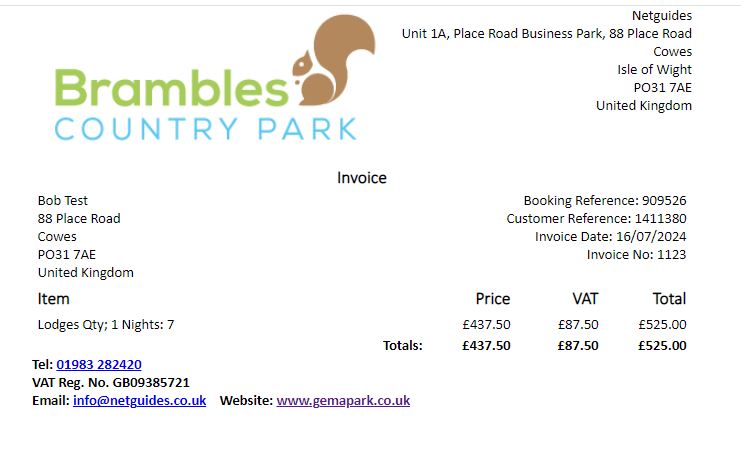
Invoices have a unique sequential Invoice number allocated when they are created. If you cancel an invoice GemaPark stores the cancelled invoice, the invoice number will not be reused.
Raising and posting Invoices in Bulk
If you are Invoicing all bookings in order to have a full accounting invoice record in GemaPark, you may choose to do this weekly or monthly for all bookings in the period rather than individually for each booking.
GemaPark provides the functionality to do this from the Bookings Screen.
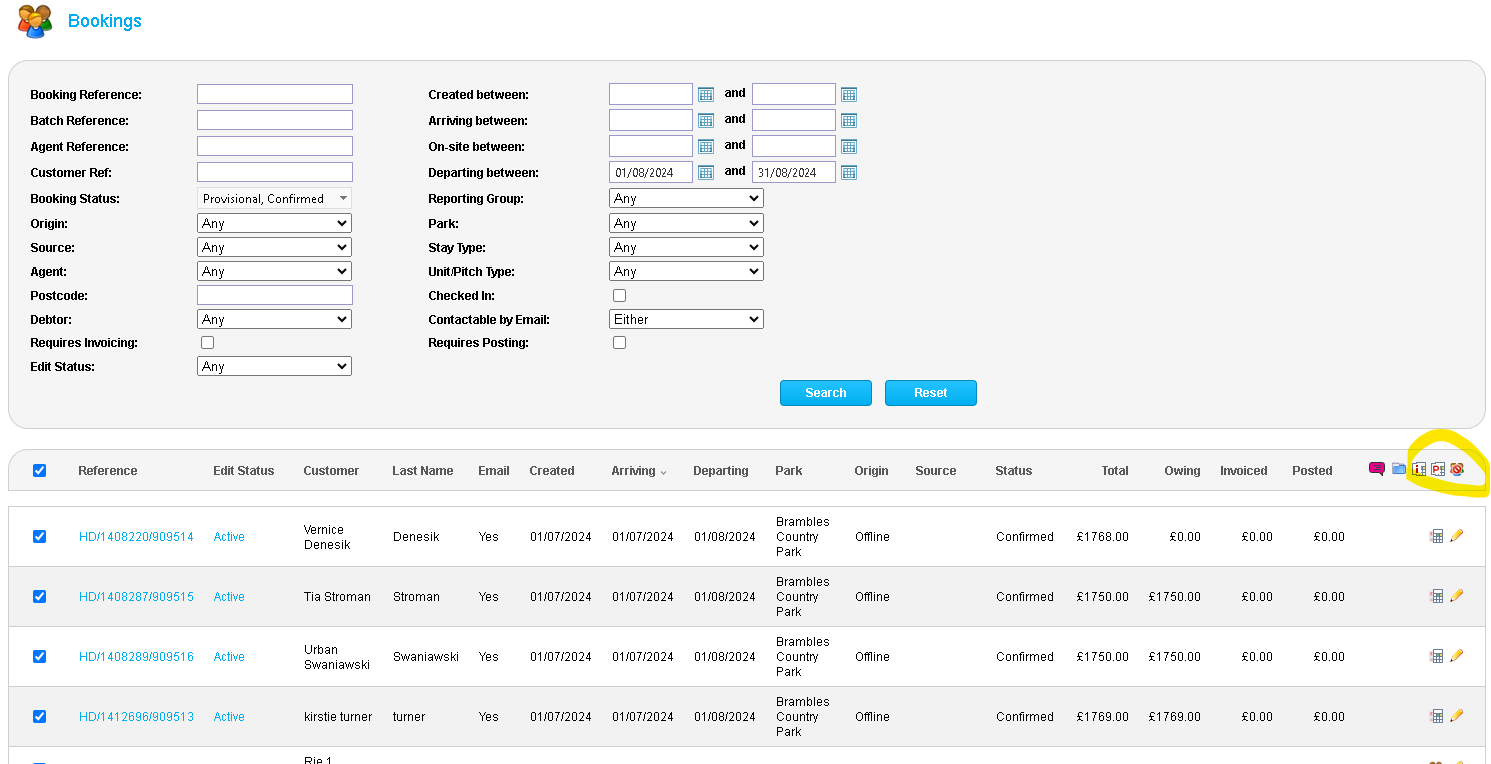
As with all bulk options you first search for the bookings you want to invoice using the search criteria at the top. Here we have searched for bookings departing in August. We can then select the ones we want to invoice, ticking the tick at the top selects or deselects the whole list.
Once we have selected the bookings we want to invoice, we can select the invoice icon ![]()
to raise any invoices or credit notes required for these bookings. If a booking is already fully invoiced it will be skipped automatically so we can just select all the booking in the period for the action.
A pop up will allow you to set the invoice date to a chosen date or to set it as the date of departure on each of the individual bookings.
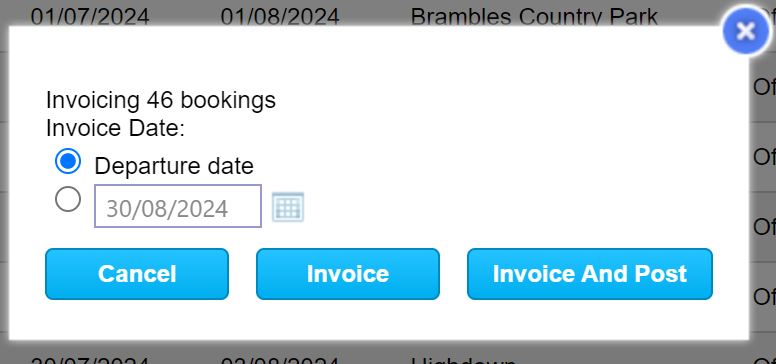
Click Invoice to generate accounting invoices for each of the bookings or Invoice and Post to post them as well.
If you have previously generated the accounting invoices and you just want to post the invoices the process is the same but use the post icon ![]()
Closing Bookings
GemaPark also has the ability to close a booking. Once closed a booking cannot be edited by users who do not have the System Administrator or Accounting role. You may want to do this to prevent bookings being edited once they are in the past and have been invoiced.
To close bookings in bulk use the close bookings icon ![]()
Note you cannot open bookings in bulk.
To close bookings and open bookings individually you can use the Active/Closed link on the customers booking summary screen next to the booking Ref. This toggles between the two states. This option is only available to users with the System Administrator or Accounting role.

Exporting invoice data
Invoice and credit note data can be exported using the Invoice/Credit Notes report. We can provide custom formats for these reports if you require them for import into specific account software.